Placing constraints on the response
The responses required in interactions can be configured in a number of different ways. There are various constraints that can be implemented to tailor responses to a specific format. Not all of these constraints are available for each type of interaction – the sections describing each interaction under QTI Interaction Types and PCI Interaction Types will tell you which options are available for that particular interaction.
The first group are configured in the Interaction Properties Panel on the right of your interaction:
Limiting the use of a choice
You can limit the number of times a particular element is used in certain interactions.
Click on a particular element/choice. It’s properties will then appear in the Identifier box in the right-hand panel, which gives you the option of setting the Allowed number of uses/matches. Setting this to a maximum of 1, for example, will mean that the test-taker can only use that element in one association/match.
If you want to limit the number of times a particular row or column is used, click on it. It will then appear in the Identifier box in the right-hand panel, which gives you the option to set the Allowed number of uses/matches/associations. Setting this to a maximum of 1, for example, will mean that the Test-taker can only use that element in one associated match.
Allowed number of matches | Allowed number of uses |
|---|---|
Graphic Associate | Associate |
Graphic Gap | Match |
Gap Match |
Constraints (TAO Advance only)
Item Properties: There is an option to specify constraints for the amount of choices available to test takers for a Hottext interaction, Extended text interaction, or Choice interaction. In this case, the test taker will not be able to go below or exceed the specified minimum/maximum amount of choices (or words). This configuration is available in the Constraints segment of Interaction Properties.

Specifying constrains (Item properties)
Test assembly: Likewise, to ensure that the constraints you define for an item operate (prevent the test taker from moving to the next question if constraints are not met) when the test-takers submit their responses, you need to check the Enforce item constraints box while assembling your test. For more information, see Test settings.
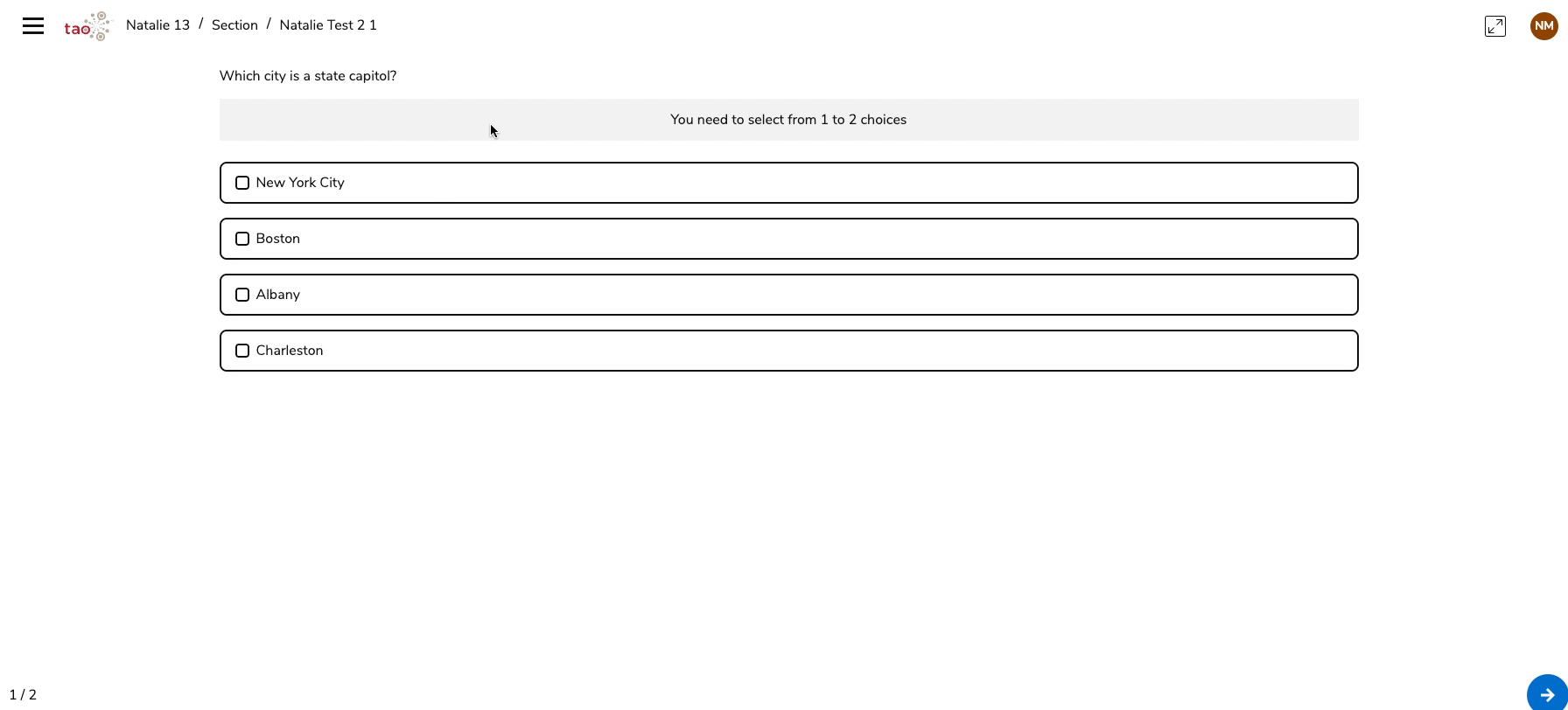
Enforce item constraints during a session
There is also an option to further enforce constraints: Enforcing interaction constraints operates while the test taker is selecting choices and prevents the test taker from selecting choices that would contradict the constraints (as opposed to just receiving a text warning).
Enforcing interaction constraints does not depend on whether enforcing item constraints is configured (in test assembly), and is not enabled by default. Please contact your Account Manager if you want to use this feature.
Obliging the test-taker to give an answer
If you want to prevent test-takers from continuing to the next question without providing an answer, check the Answer required box.
For Gap Match interactions, this box appears after you have inserted the gaps in the text.
Defining a certain format or pattern
Plain text format is the default which is expected as input from the test-taker. If desired, you can specify the type of text format as either pre-formatted rich text or rich text with math in the Format box. This feature is generally used when configuring an open-ended response interaction, such as an Extended text interaction.
You can also specify a certain Pattern which should be used in the answer. This can be done in the Pattern Mask box. Patterns can be set using regular expressions in the QTI creator. If the Test-taker’s Response does not match the Pattern, an error is shown. The Response cannot be submitted until the input is corrected in line with the pattern.
Limiting the length of an answer
You can limit the length of text the test-taker enters in the answer field by setting a maximum length or word count. Alternatively, you can specify a certain pattern in Constraints.
TAO Advance only: You can specify whether you want to enforce constraints for the defined maximum amount of words test takers are allowed in an Extended text interaction. In this case, the test taker will not be able to exceed the maximum amount of words.
The option to enforce constraints is not enabled by default. Please contact your Account Manager if you want to use this feature.
Limiting the duration of the test
For more information on time limits, see Test Settings.
