Sessions management
Session management can be accessed via the Sessions tile upon login, or via the side bar menu (Sessions).
Sessions management is accessible by the following roles:
By the Global Admin without any restrictions.
By the Group Manager, who will only see the sessions linked to the groups in which they are enrolled as a Group manager.
Proctors, who will only see the sessions linked to the groups in which they are enrolled as a Proctor.
The list of session records visible to the user is limited by the Organization Unit to which the currently selected Working Profile is assigned. The user can see sessions on the same level of their assigned OU in the hierarchy or on the levels below.
For more information on group-related roles, see Global and Group roles.
The image below shows the Session management landing page:
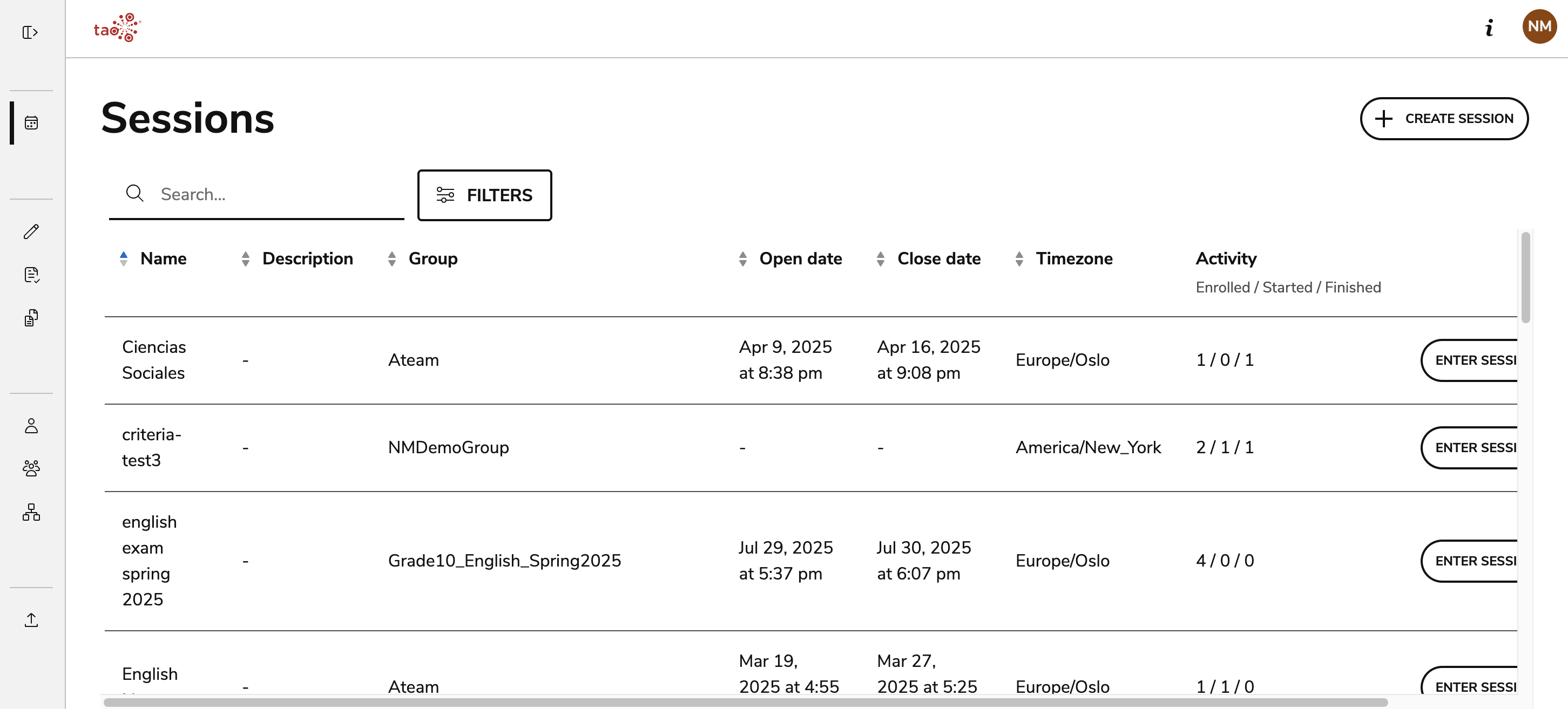
Session management
Admins and Group Managers will see a table listing all Sessions:
Name: The name assigned to a session.
Group: The group assigned to a session. This cannot be updated after the session is created.
Open date: The date the session becomes available to test-takers to start. If no date is defined, the session become available immediately after creation.
Close date: The date the session becomes unavailable for test-takers to start. If no date is defined, the test is available without any time limit, or until it is deleted.
Activity: Displays the number of test takers who have enrolled, started, and finished an assessment.
The list can be ordered by Name, Group, Open date, or Close date.
Using search in Sessions management
The search box on top-left of the table can be used to search sessions by Name, Group, Open date, or Close date.
When searching by session name, the match occurs against every word typed in the field. For example, if you are looking for the session “Session A1“, you could type either Session or A1.
If you type more than one word, for example "Session Autumn", the search will use each word individually and return records that match either one of the words or both.
Search tries to fix typos and incomplete terms.
Search replaces most special characters with spaces, transforming the search term and the record's value into a multi-word string. This means that, for example, a search for the input 'Session/Autumn' would be treated similarly to "Session Autumn".
Related links:
