Entering a session's overview page
Entering a session allows admins, group managers, and scorers to monitor and make changes to a session.
To find a specific session, use the search bar in the top-left corner of the Sessions management interface in the TAO Portal. You can search for sessions by name or group.
1. Select Enter session on the right side of the session you want to view.
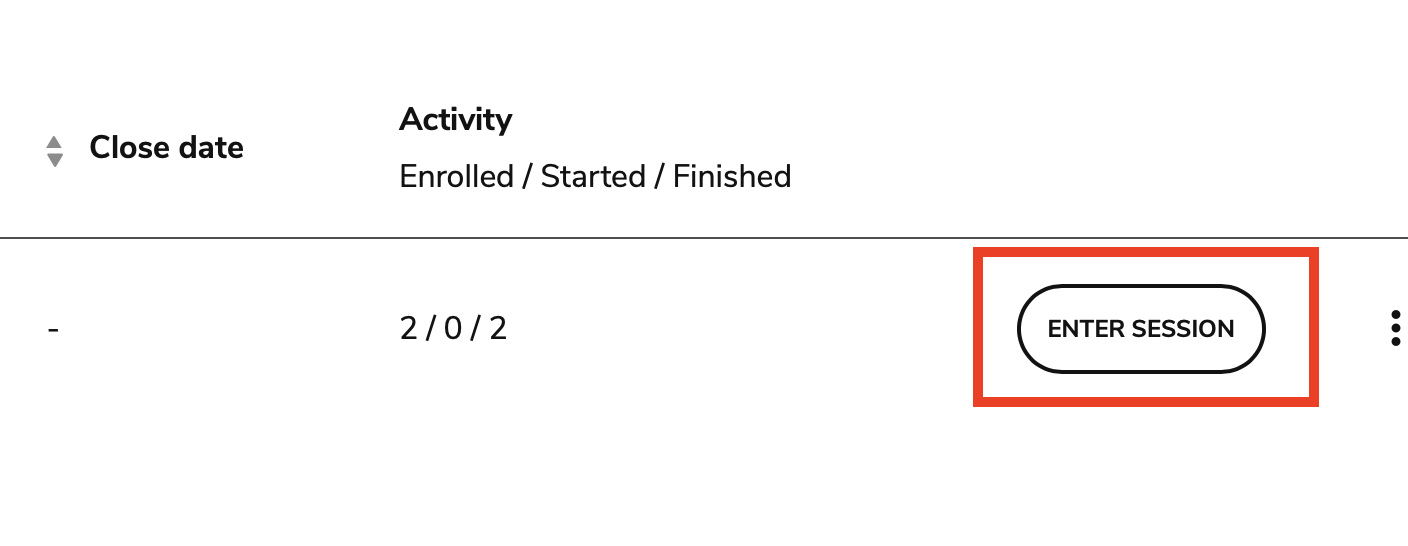
Entering a session
The following information displays at the top of the page:
Open date - Close date: When the session became available for test takers, and the session’s deadline.
Group: The group assigned to the session.
Assigned to: The number of test takers within the assigned group.
Status: The number of test takers at the different stages of the assessment (not started, in progress, finished).
Scoring: Displays whether or not manual scoring is required for the session; scoring is determined during test creation. If manual scoring is configured, this field also displays the number of assessments in the session that need to be graded.
Below the session details, a table displays the following information for all test takers assigned to the session:
Name: The name of a test taker.
Session status: Displays which stage of the session a test taker is currently in (Not started, In progress, Finished).
Scoring status: Displays whether a test taker’s assessment has been graded. This field will be blank if the test taker has not started the assessment. If it is in progress, it will display Processing. submission. If it has been completed by the test taker but not yet scored, it will display Scoring needed. If it has been completed and graded, it will display Scored.
The list can be ordered by Name, Session status, or Scoring status.
The search box at top-left of the table can be used to search the list by Name.
2. The following actions are available for Admins, Group Managers and Scorers when a test taker has completed the assessment:
Score: If manual scoring is configured, this action triggers the grading process. For more information, see Scoring assessments manually (TAO Ignite).
Report: This option allows proctors to view the session report for an individual test taker. For more information, see Viewing a test taker's report.
Review test: Allows administrators to view the test taker’s responses, the defined correct responses, and the score for that test-taker.
In a review of a battery session, the reviewer will only be presented with only the delivery the test taker saw in case of randomized configuration. If the battery is configured with sequential deliveries, the review will include all. For more information, see Batteries management.
Exempt: Select the ellipses button for a particular test taker to exempt them from the assessment. This option is only available to Admins and Group Managers. This option will not be available once the test taker has completed the assessment.
Rescore: This option allows administrators to reopen a manually scored and submitted assessment. This option can be used to correct a previous scoring attempt. This option will only be available for assessments that contain manually scored items. For more information, see Scoring assessments manually (TAO Ignite).
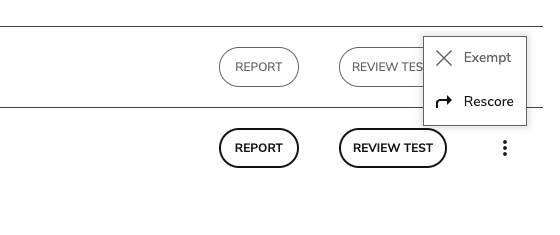
Exempt/rescore an assessment options
Related links:
