Using test taker tools (TAO Advance)
There are a number of aids available which are designed to facilitate the test taker in various ways when taking tests. These tools are provided to assist test takers on specific types of interactions, such as math questions, multiple choice, and text analysis.
This topic describes test taker tools, which are configured at the test level (in the assessment cycle). For more information on how to configure these tools, see Test-taker tool configuration.
Test taker toolbar
The test taker toolbar displays at the top-right of the interface.
The test taker toolbar provides the following options:
Highlighter
Calculator
Line Reader
Answer Eliminator
Answer Masking
Print Out
Scratchpad
Highlighter
The Highlighter allows you to highlight parts of the text in an item. TAO Advance offers a choice of colors when the test-taker is highlighting parts of a test item. To open this tool, click the pencil icon at the top right-hand side of your screen.
Once you have opened the highlighter tool in a test, it will remain open for any items for which it has been activated – you don’t need to keep opening it.
To highlight part of your test item, you can either select the text in the item first, then click on the colour in the bar which you want to use, or vice versa. If you navigate away from an item and return to it later, the parts you highlighted will remain highlighted.
If you wish to remove the highlighting, mark the highlighted part in the text and click on the delete icon (the paint pot). If you wish to remove all the highlighting, click on clear all.
It is only possible to highlight the prompt, or texts used as support materials – it’s not possible to highlight parts of the interaction itself or the test taker’s response.
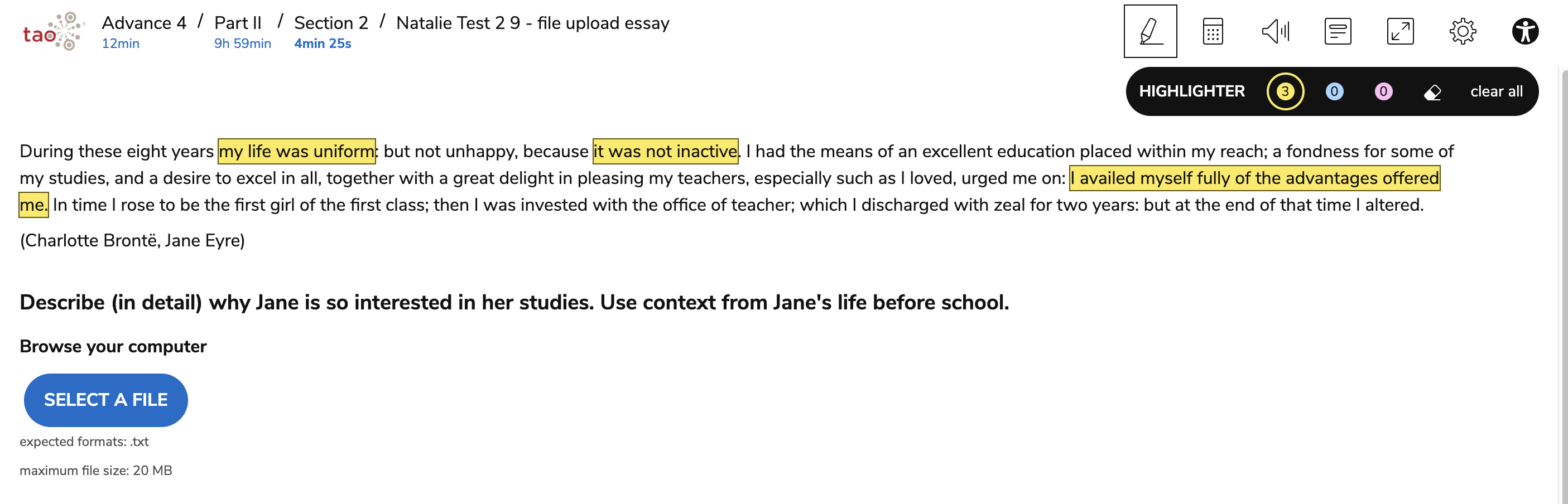
Highlighter tool in TAO Advance
Calculators

Calculator icon in TAO Advance
TAO Advance offers the following calculators:
The simple calculator provides you with a basic calculator.
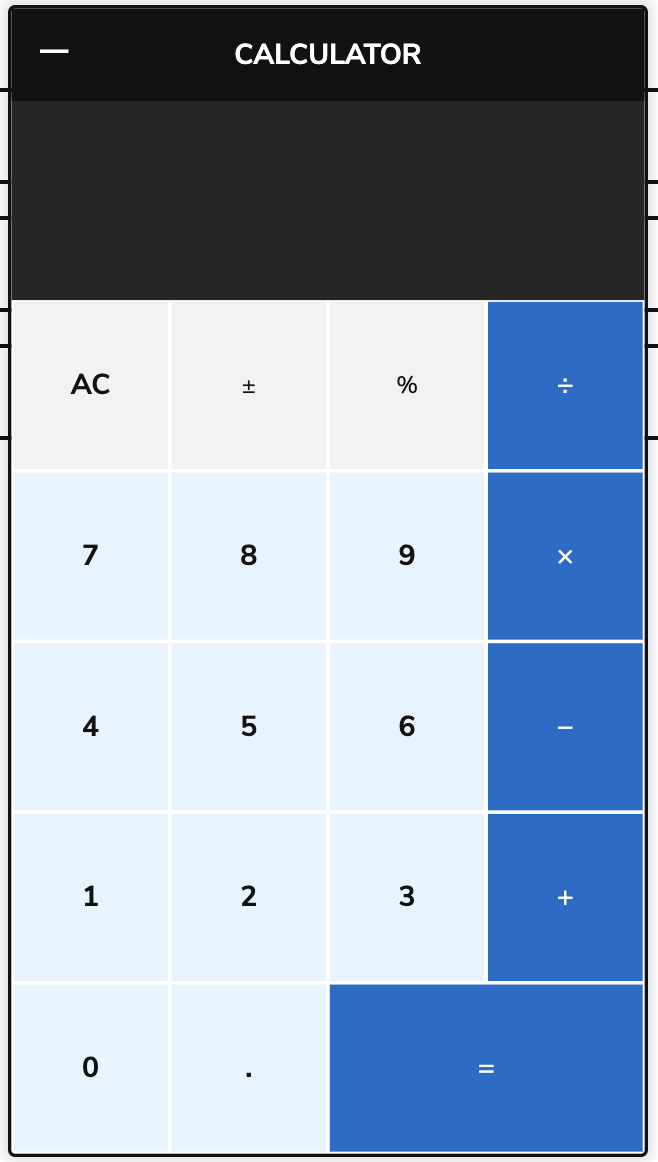
Simple calculator in TAO Advance
The BODMAS calculator provides you with a calculator which functions according to the BODMAS rule.
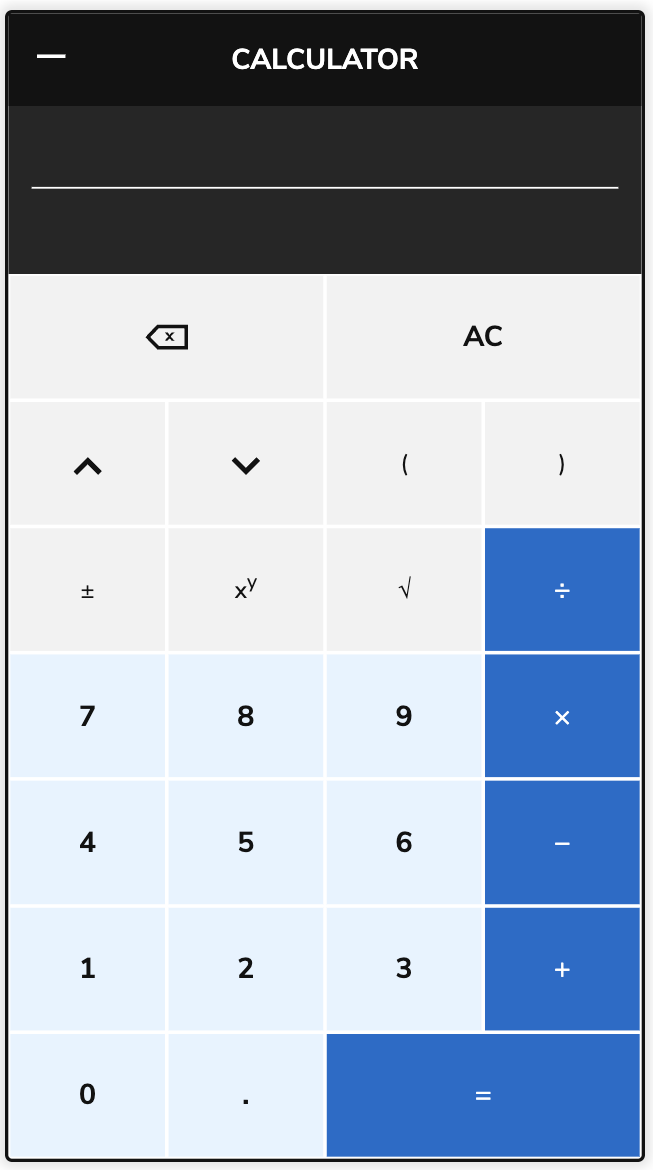
BODMAS calculator in TAO Advance
The scientific calculator provides you with a calculator for solving science, engineering and mathematical problems.
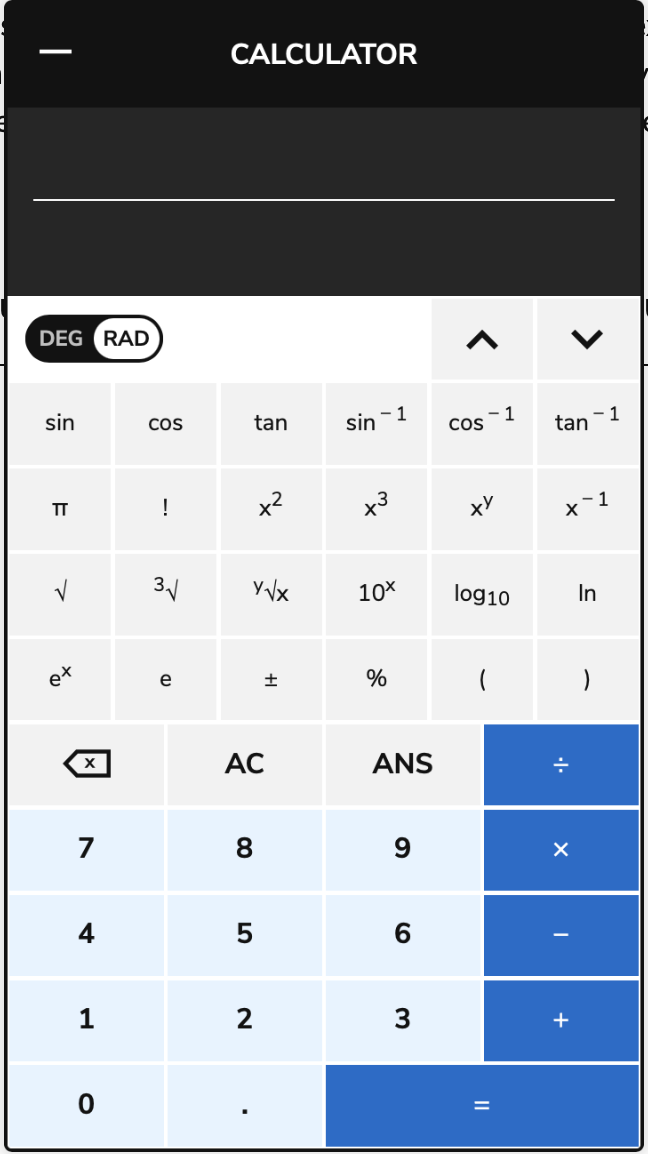
Scientific calculator in TAO Advance
To insert fractions in your answers, click on the MATH button on the top right of the editor. This will bring up a calculator. To create a fraction, select the fraction sign, then click on INSERT ENTRY to enter it as your answer to the test item.
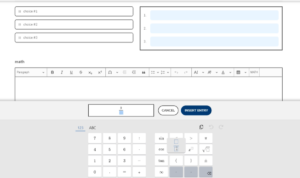
How to write a fraction using the TAO Advance math editor
For information on configuring calculators, see Test-taker tool configuration .
Line Reader
The Line Reader allows you to visually isolate a line of text. Again, this may help you to focus on that particular line in a long text.
Click the arrow icon on the left side of the line reader to make the highlighted part bigger. Select the lines icon in the middle of the line reader to move it up and down.

Line Reader tool in TAO Advance
Answer Eliminator and Masking
Select the gears in the right of the toolbar to view these options:
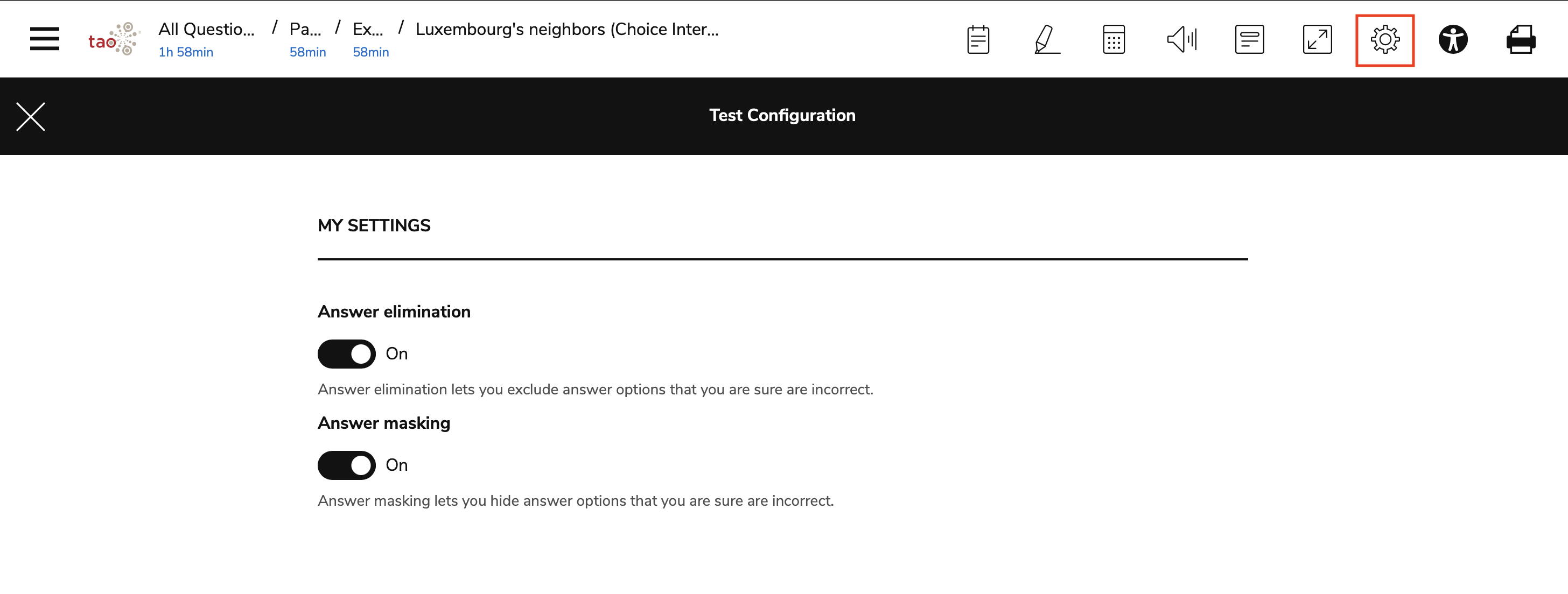
Answer Eliminator and masking in TAO Advance
Answer Eliminator
The Answer Eliminator allows you to eliminate answers in Choice interactions. By using the Answer Eliminator you can, for example, strike through certain options if you are sure they are incorrect, enabling you to consider the remaining ones with greater ease.
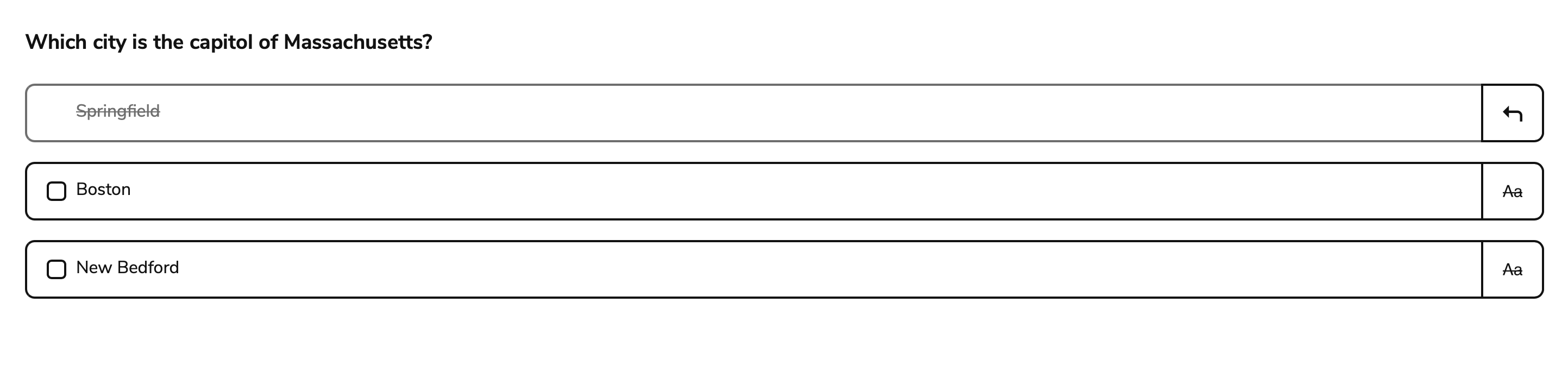
Eliminating an answer
Answer Masking
The Answer Masking tool allows the test-taker to mask and unmask answers in Choice interactions. By using the Answer Masking tool you can, for example, hide certain options if you are sure they are incorrect, enabling you to consider the visible ones with greater ease.
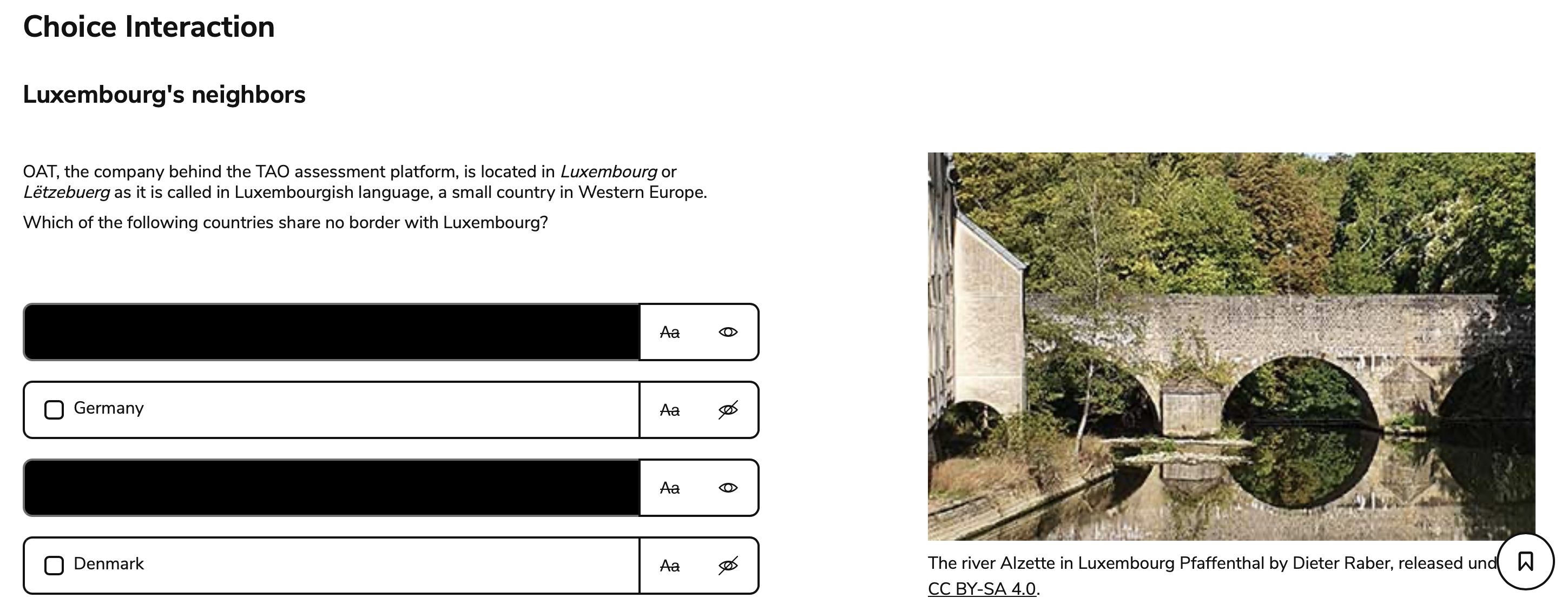
Answer Eliminator and masking in TAO Advance
Print Out
The Print Out feature presents test takers with a “print” button, which allows them to print the contents of an item (the printed content will remove any UI distractions, such as buttons or icons) that contains text blocks, images, or passages. Enabling the Print Out option will override any security plugins are enabled for a session (but does not override the hide print option).
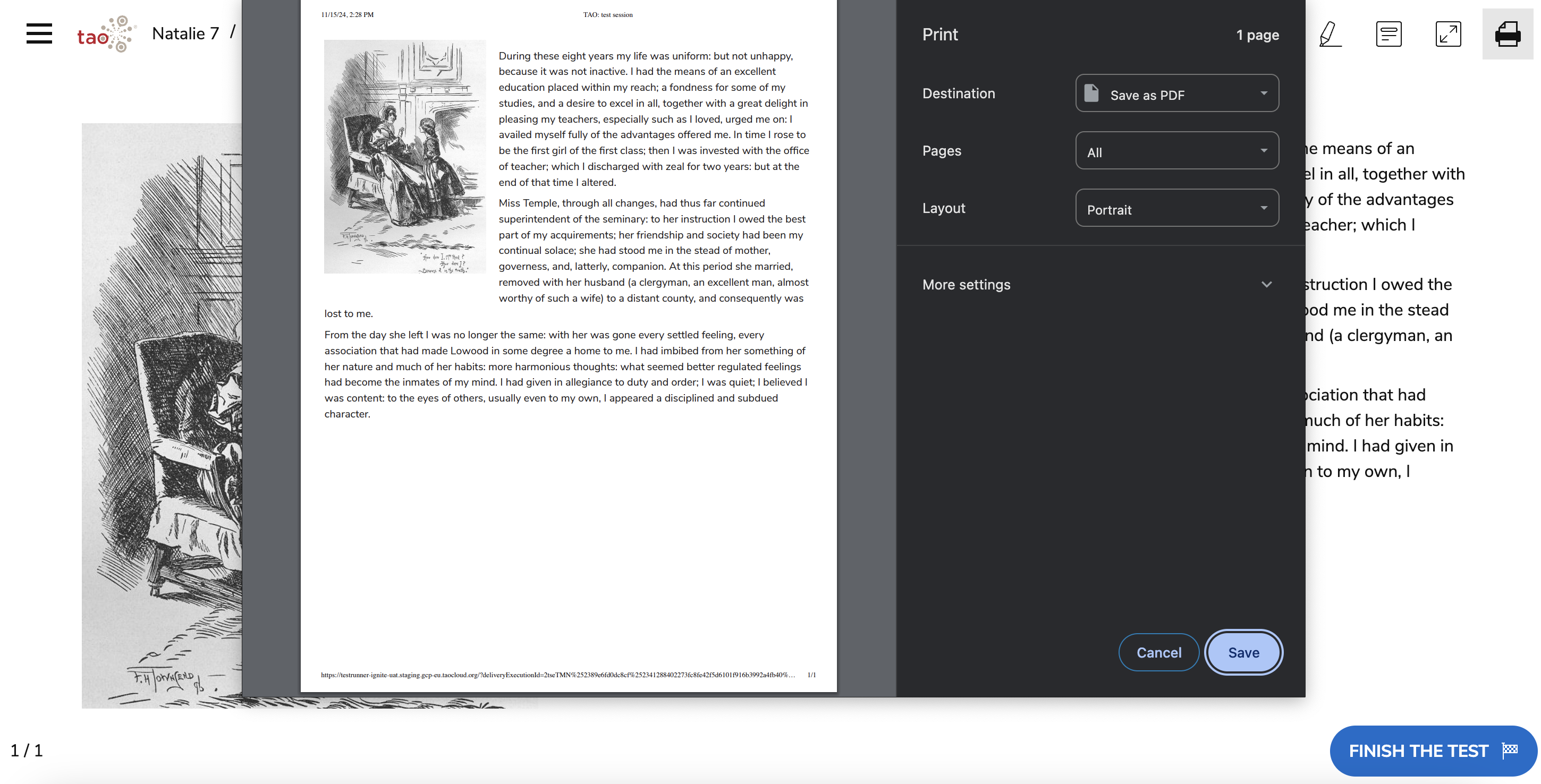
Print Out TAO Advance
Scratchpad
Using the Scratchpad, you can jot down ideas and make sketches that may help you work out the answers to the test questions. If the scratchpad has been enabled for an item, you’ll see a notepad icon on the top right corner of your screen, as in the image below.

Scratchpad icon in toolbar
Using the three main tools available, you can write and draw on the scratchpad, incorporating any of the shapes and lines provided into your notes.
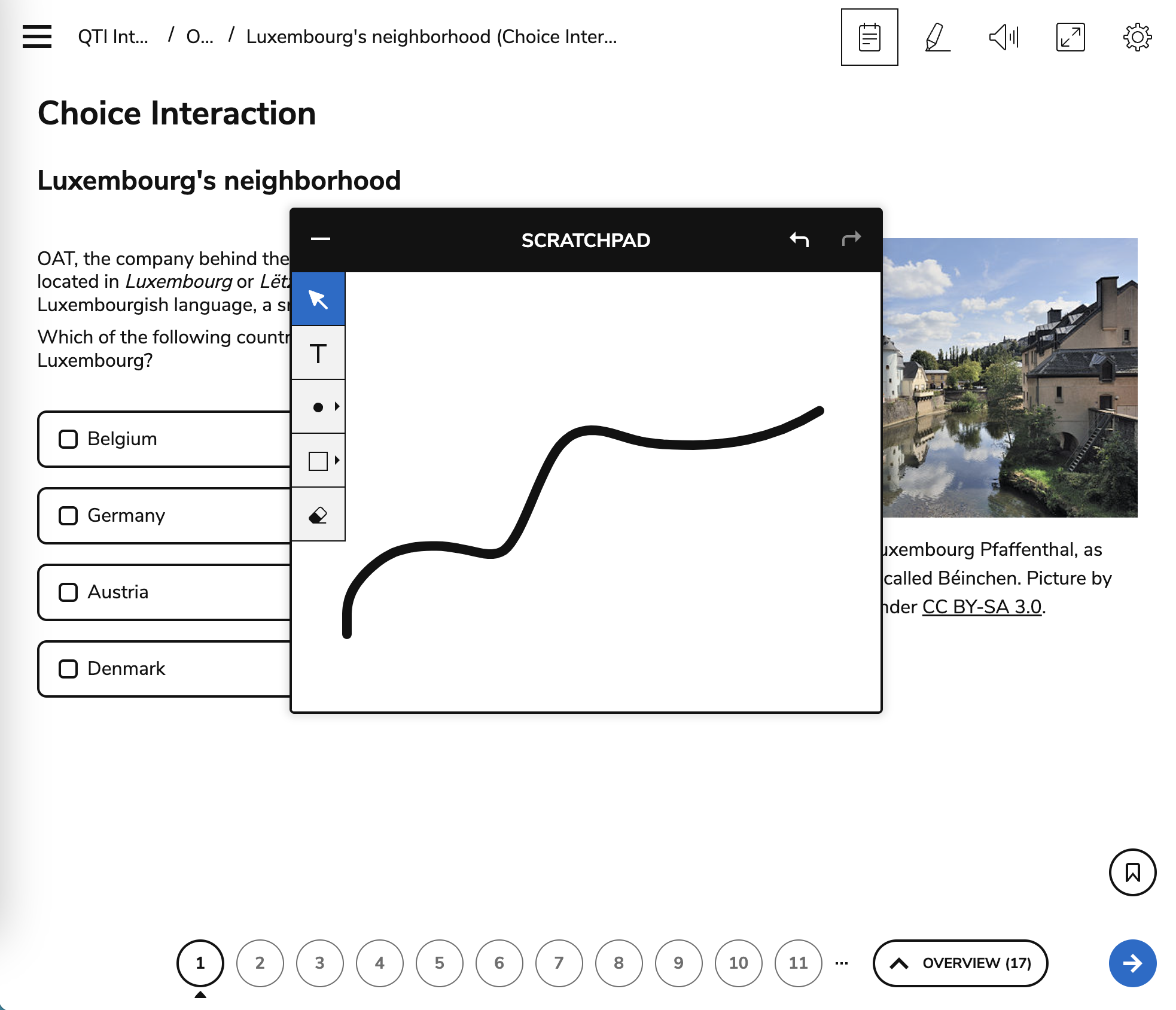
Scratchpad in TAO Advance
These tools are:
Text Tool: Used to write plain text. When selected, a text box appears in which you can write. This is represented by the T icon on the left-hand side.
Brush Tool: Used for drawings. When selected, you can sketch freehand on the Scratchpad. This is represented by the paintbrush icon on the left-hand side.
Shape Tool: Provides shapes. When selected, you can use rectangles, ellipses and lines in your notes. This is represented by the square icon on the left-hand side.
You can move items around on the scratchpad using the Select Tool (arrow icon), or delete them using the Erase Tool (paint pot icon). You can use the arrow buttons in the top-right corner to undo/redo that have been deleted. The scratchpad can be re-sized and moved around your screen as you please.
