Using Canvas as a test author
Test authors can use an embedded TAO authoring tool to create their items and organize tests, while using the Canvas platform to deliver the tests.
Prerequisites
TAO must be registered with your LMS platform by a TAO admin. For more information, see LTI integration in the TAO Portal.
For more information on adding TAO as an external application:
Canvas documentation on configuring an external app
Authoring in Canvas
In Canvas, test authors can create items and tests in the TAO Authoring tool. The link to TAO authoring should be added to a place that is not accessible to students, such as the course setting menu (in the screenshot below) or a restricted activity/module.
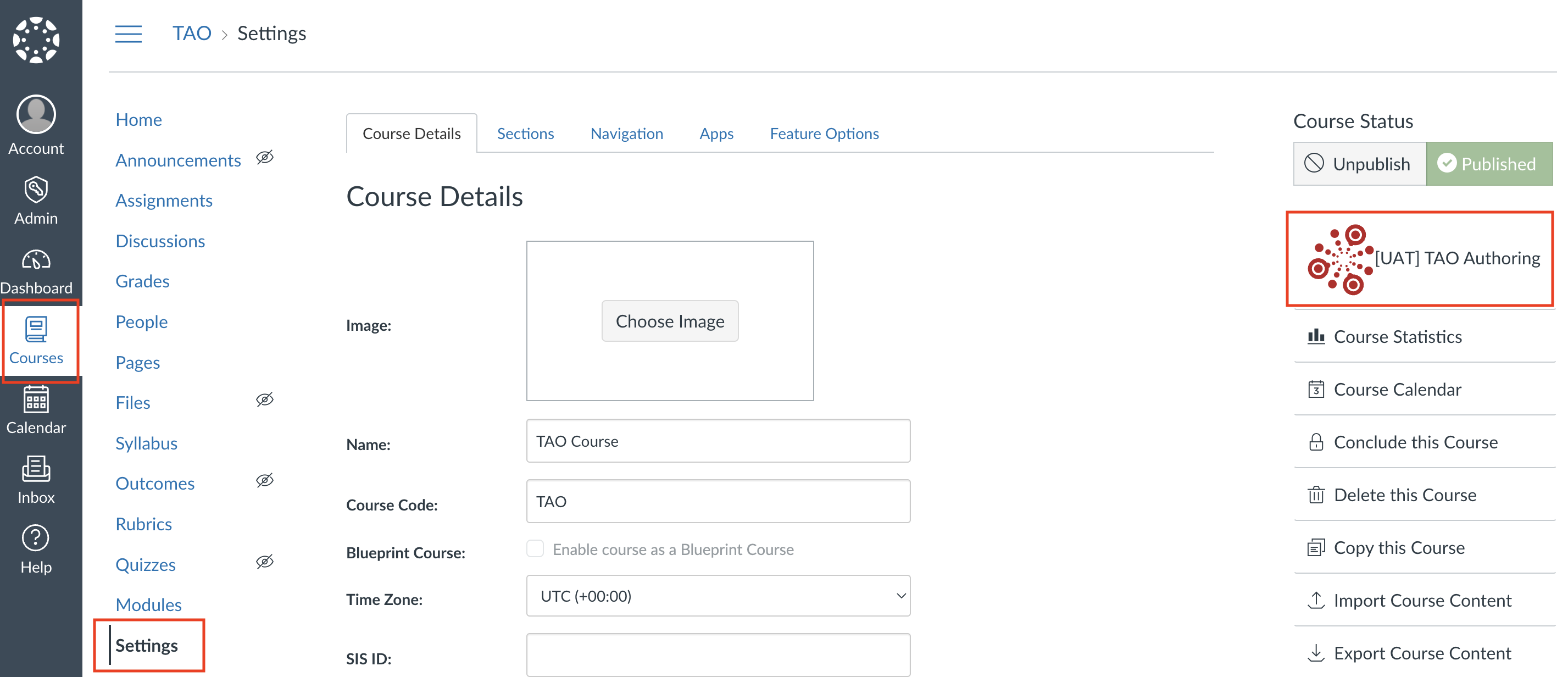
TAO Authoring in Canvas
From the TAO authoring tool, items can be assembled into tests using the methodology described in the following chapters:
The test-taker tools available in TAO (such as the magnifying glass and the line reader) are available when tests are delivered via an LMS platform (or LTI consumer), as is the option to require full screen during the test.
Publishing a test
Navigate to Settings in the course menu.
Select TAO Authoring from the menu on the left of the Settings interface.
In the authoring tool, in the Tests tab select the test and click Publish.
Select TAO Remote.
Select the delivery and destination and click Publish.
Click the green button at the top-left of the window to view background tasks.Once the test is done loading, navigate to Deliveries and ensure the test is there.
For more information on how to include links to tests and scores in Canvas courses, see the following topics:
