Example of LMS integration: Canvas
To present how to use TAO as externally linked tool in an LMS, this chapter will utilize the Canvas platform (though you could similarly attach TAO to any LTI compliant LMS). TAO Advance supports integration with top LMS platforms using LTI 1.3.
Adding TAO as an external app
TAO needs to be added as an external application following Canvas' documentation using the information provided by OAT for the LTI 1.3 registration. Once the TAO tools have been linked to a course, users can author and link tests to assignments and modules within that course.
Navigate to the Courses section in the menu on the left of the window.
Select +Course to create a new course.
Once the course is created, navigate to Settings in the Course menu on the left of the interface.
In the top menu in the Settings window, select Apps.
Select +App to add an embedded application.
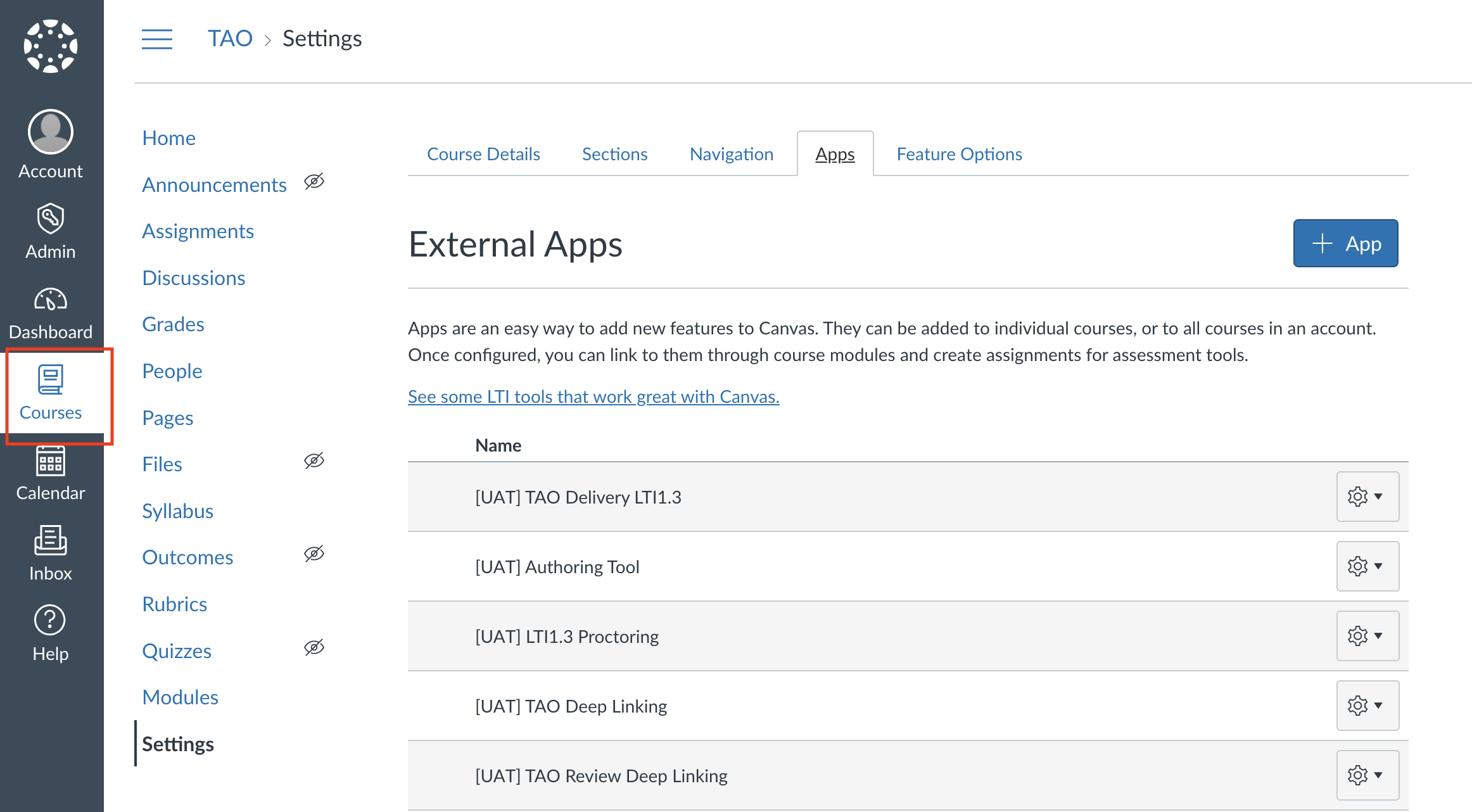
Adding an external app in Canvas
In the Add App form, under Configuration Type select “By Client ID”.
Under Client ID, add the LTI developer key provided by your account admin for the external tool you want to link.
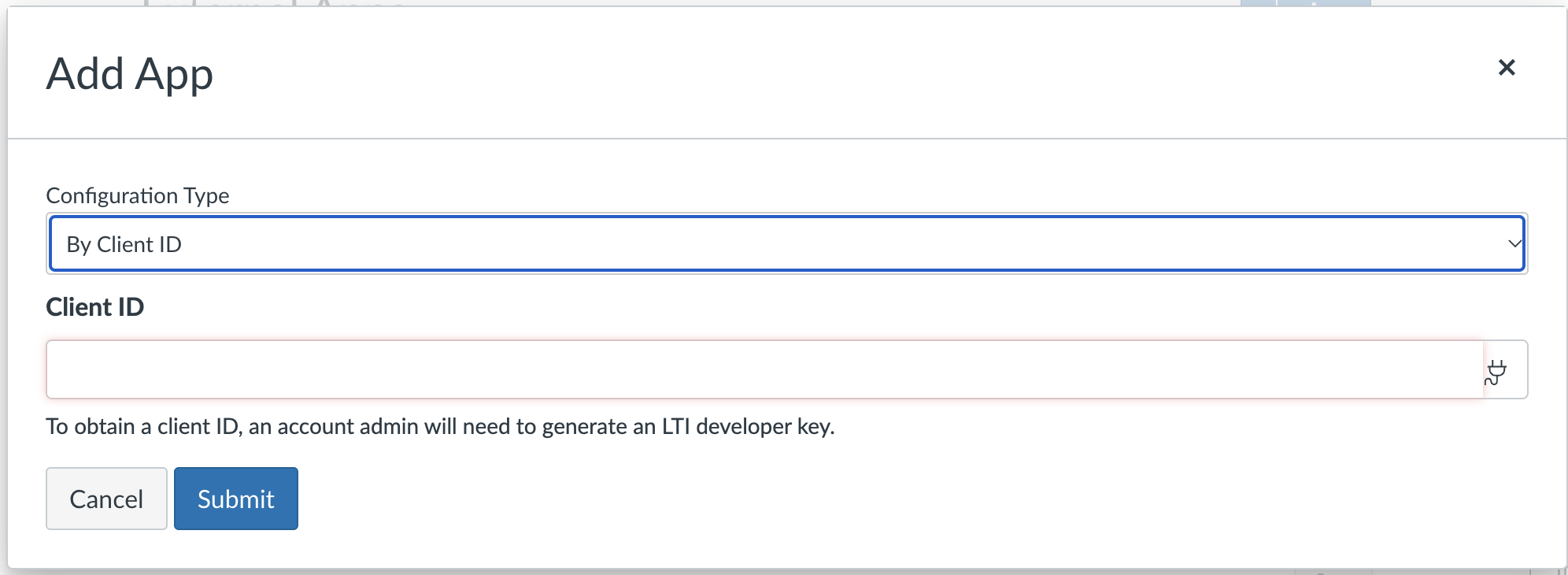
Add Client ID
Click Submit.
To confirm the installation, click Install.
The LTI interconnectivity must be set up prior to adding TAO as an external application. For more information, see LTI integration in the TAO Portal.
Related links:
