Math Entry interaction
A Math Entry Interaction employs a math editor, which allows for the use of mathematical symbols in the interaction. The editor provides a list of mathematical symbols and an empty text field. The Math Entry Interaction is one of the Portable Custom Interactions which is part of the standard TAO package.
The math editor only provides the ability to enter mathematical symbols into the interaction, but does not carry out any calculation.
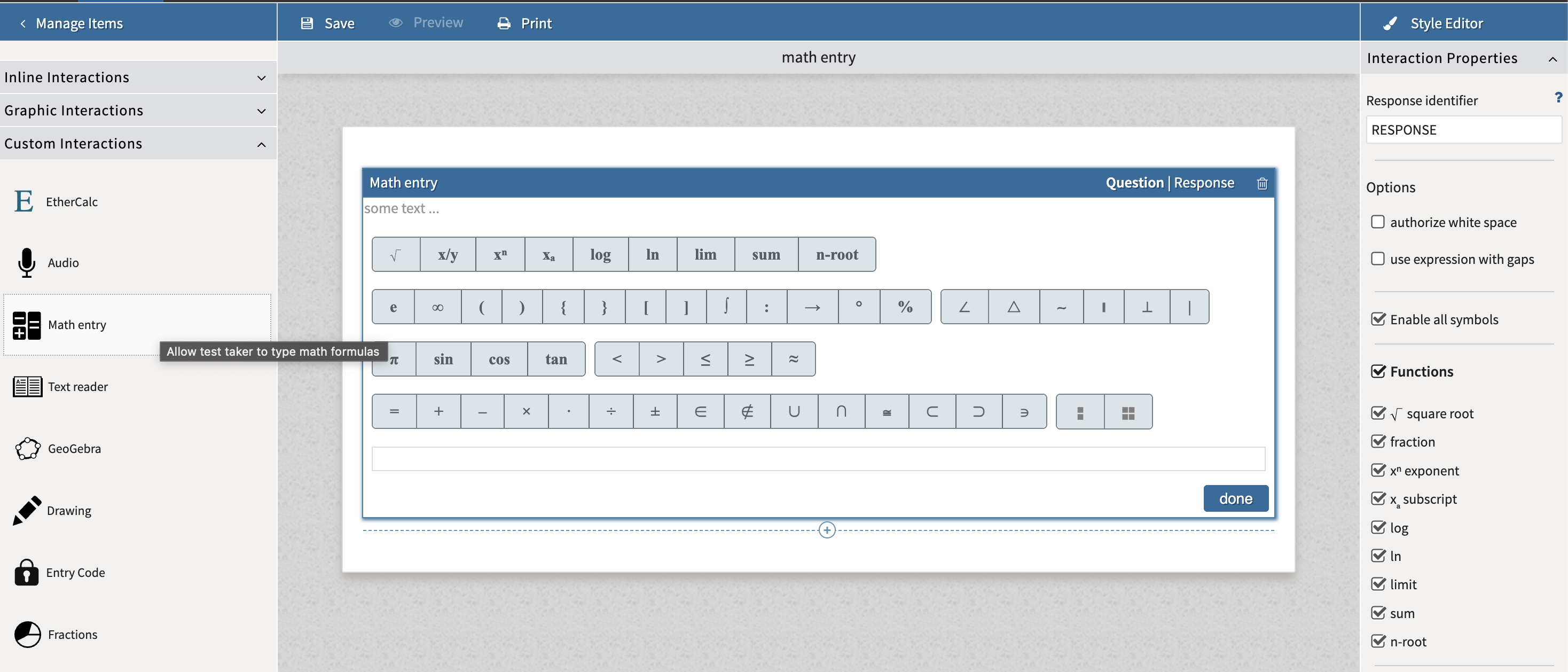
Math Entry interaction
1. Under Interaction Properties, configure the interaction’s display and functionality properties
Checking authorize white space permits answers to include spaces. Checking use expressions with gaps allows you to add a gap (blank space) in an expression in the text box beneath any enabled symbols. The size of the gap/blank space can be adjusted. The gap acts as in a fill in the blank. The author can enter a partial expression, then add a gap to be filled in by the test-taker.
Use the check boxes to customize what the editor will display/allow within the interaction. Check Enable all symbols to enable each option.
Functions: Includes symbols and notation for mathematical functions such as square root, domain/range notation, and function operations.
Symbols: General mathematical symbols used across topics, such as brackets, infinity symbol ∞, degree symbol, and other common operators and constants.
Geometry: Symbols for geometric shapes and measures like ∠ (angle), Δ (triangle), ∥ (parallel), ⊥ (perpendicular), and units for area, perimeter, and volume.
Trigonometry: Includes trigonometric function symbols (sin, cos, tan), as well as angle and radian notation (π).
Comparison: Symbols used to compare values, such as =, ≠, <, ≤, >, ≥, and sometimes ≈ for approximation.
Operands: Basic arithmetic operators like +, −, ×, ÷, and possibly the modulus operator (%) for more advanced cases.
2. Configure the interaction’s response.
Click on the interaction’s Response tab.
In the text box labelled Correct, enter the correct response (including symbols). Enter the score for a correct answer in the adjacent text box.
You can also add alternative acceptable answers. Click Add alternative for each response that would be accepted as correct; add the redacted (or equal) score for each alternative answer.
See the Math Expressions chapter for more information on how to use the math editor. For information on how to configure manual scoring, see Scoring.
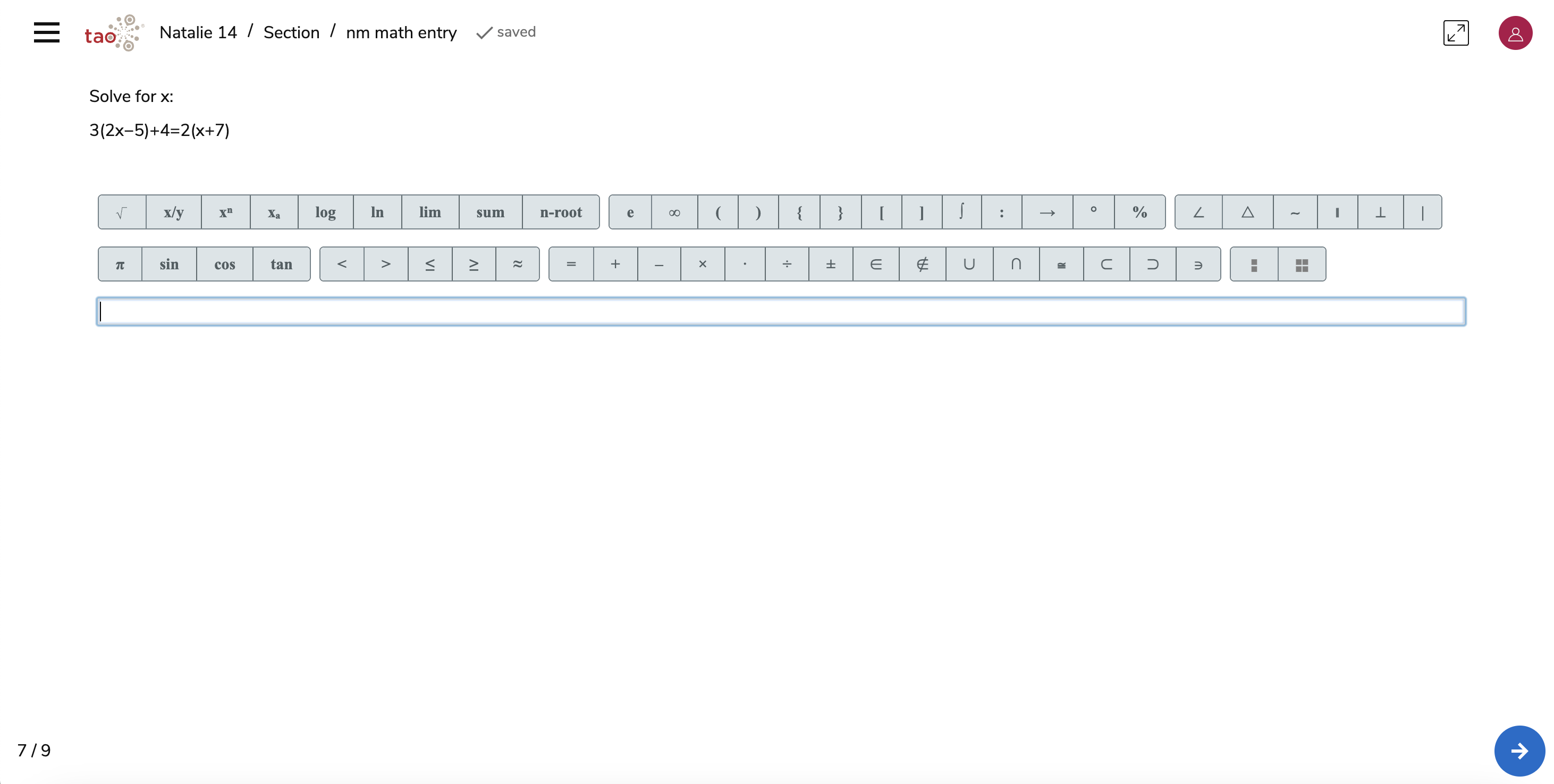
Math Entry interaction in TAO Advance
