Exporting and interpreting CSV session results
TAO Portal allows you to download a session’s results in a CSV file. This topic describes how to download a CSV file for a session’s results, and how to interpret the file.
Exporting the CSV results file
Enter the session for which you want to obtain a results file.
In top-right, select Export CSV. This will trigger the CSV file to be created in TAO.
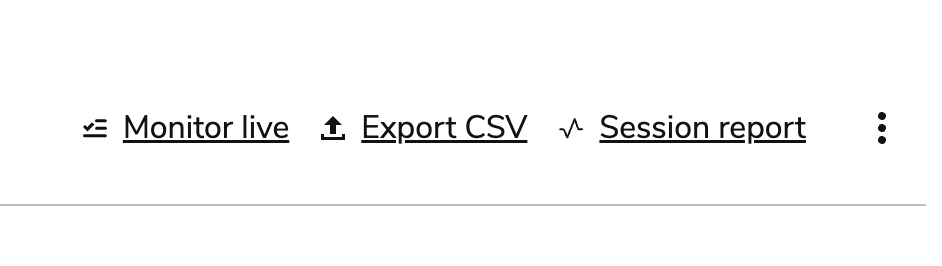
Export CSV button
When the file is ready, select Download CSV in the green notification box. The CSV file containing the session’s results will now be available in your Downloads.
CSV file fields and descriptions
The fields listed below are present in the CSV session results file.
Session level fields
Field | Description |
|---|---|
| The test taker’s ID/username (not name). |
| The name of the test taker. |
| The amount of points achieved by the test taker, if defined by the test scoring. The value of this field should match the value of |
| The maximum possible score for a delivery (test). The value of this field should match the value of |
| Any scoring outcome defined on the test level (in Test authoring) will be listed here. For more information, see Configuring scoring for tests.
|
| The exact time the test was started by the test taker (provided as a unix timestamp). |
| The time that the test was submitted (provided as a unix timestamp). This will typically be the same value as |
| The delivery ID of the test. |
| The label provided for a delivery in the Delivery properties form. |
Item level fields
Field | Description |
|---|---|
| The title of the item in the Item Properties (in Item authoring). |
| The label of the item in the Item properties (in the Edit Item form). |
| Whether the item’s score was correct, false, partially correct, or skipped. |
|
|
| The duration value reflects the time (in seconds) a test taker spent on a given item. The duration value excludes the time the item took to load and become available, as well as any time a test taker had their session paused. |
| All outcomes defined on the item will be listed here (especially the ones defined for manual scoring). An example of an outcome could be WORDCHOICE in a manually scored item. Completion Status: The completion status of the item. The possible values are
SCORE AND MAXSCORE will display repeated values. |
