Text-to-speech
Test-takers can elect to use the text-to-speech functionality for a Test. For information on configuring text-to-speech, see Test-taker tool configuration .
The text-to-speech functionality allows you to hear the test questions, or parts of them, read aloud.
This functionality is only available in the Ignite Edition (or higher) of TAO.
To activate this functionality, click on the headphones icon which appears at the bottom of the screen after beginning the test.
Four icons, representing four options, will appear:
Hand over button: By clicking on this and then on a specific question in the test, that question will be read aloud. The current word being read out will be highlighted.
Play button: The questions on the current page of the test will be read aloud if you press the play button. The current word being read out will be highlighted.
Stop button: This button halts the recording.
Settings (interlocking cogs): You can control the speed at which the question, or text, is read here.
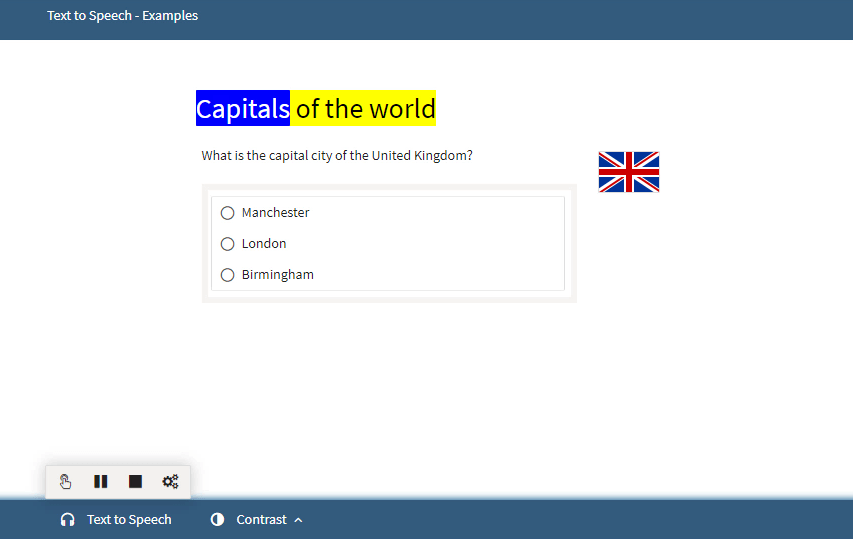
Text-to-speech
APIP test-to-speech
A second text-to-speech functionality may be made available to test-takers if pre-recorded audio files were integrated when the test was set up. APIP offers more options than the text-to-speech option described above.
When this functionality is enabled for a test, you will see a Text to Speech icon with a Play button on the right of each test item. As above, the APIP text-to-speech functionality allows the test-taker to hear the test questions, or parts of them, read aloud.
Play: To listen to the audio, click on the Play button.
The recorded audio will start playing, and the Play button will toggle to a Pause button. The relevant part of the text on the screen will be highlighted to synchronize with the recording.
Pause: You can pause and re-start the recording at any time by clicking on the Pause button, and then the Play button when you are ready to continue.
It is also possible to highlight certain words or sentences to listen to within the text; if necessary multiple times.
By default, the recording plays from the beginning of the item, but you can toggle to Start from here mode by clicking on the icon to the right of the Play button (this contains an image of a small play button inserted into a text). In Start from here mode, you can click on any part of the text to begin the recording at that point, thus skipping other parts of the text.
