Monitoring a live session
Monitoring a live session allows admins, group managers, and proctors to view and manage a session while it is in progress.
Accessing Live Monitoring
To find a specific session, use the search bar in the top-left corner of the Sessions management interface in the TAO Portal.
1. Select Enter Session for the session you want to view.
2. Select Monitor live at the top-right of the session overview interface.
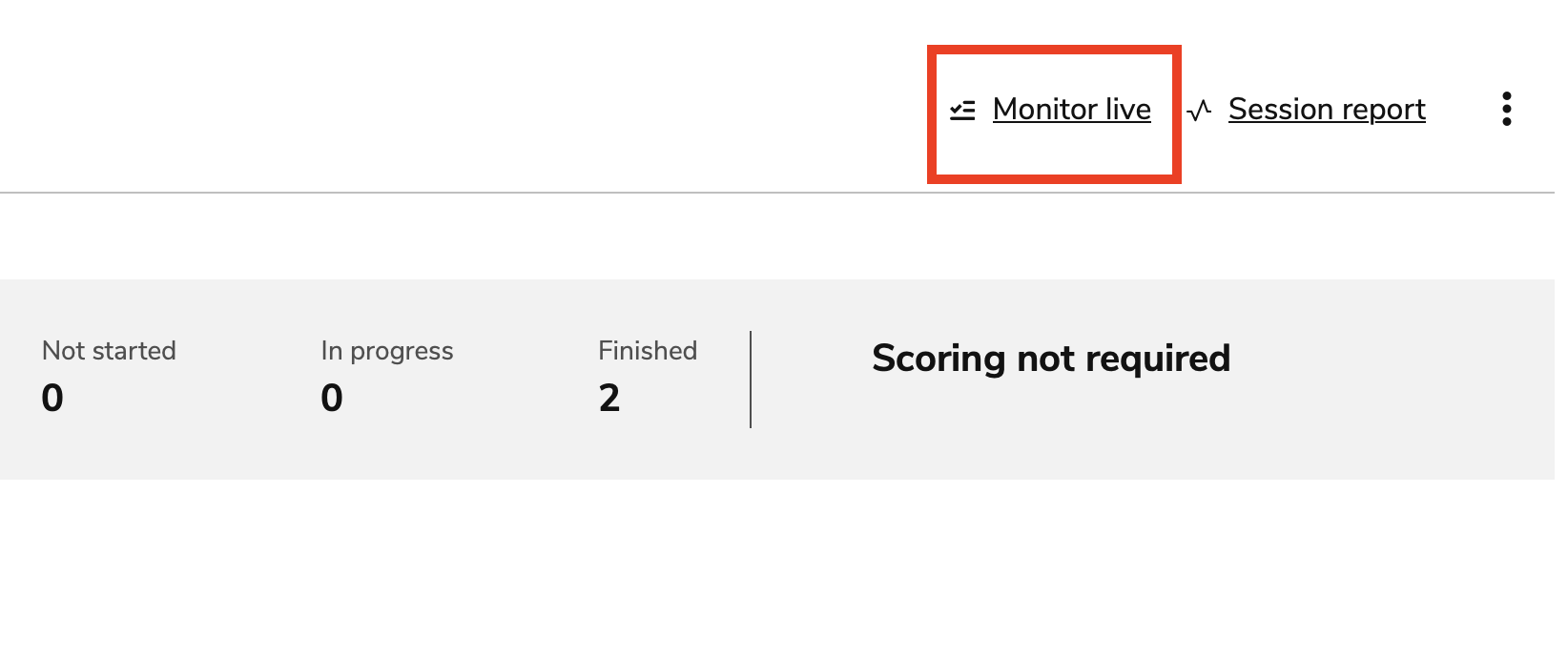
Monitoring a session
3. In the table that displays, select one of the tabs to view test takers according to their assessment status: not started, awaiting authorization, in progress, paused, finished.
Not Started
To view test takers that have not started the assessment, return to the session’s overview page.
Awaiting Authorization
This tab displays all test takers that have entered the session, but are waiting for an assessment monitor’s authorization. Each test taker is listed with the following information:
Name
Test title
Status
Once the test taker has entered the session, they will appear in the Awaiting Authorization tab. Select the test taker(s), then click Authorize.
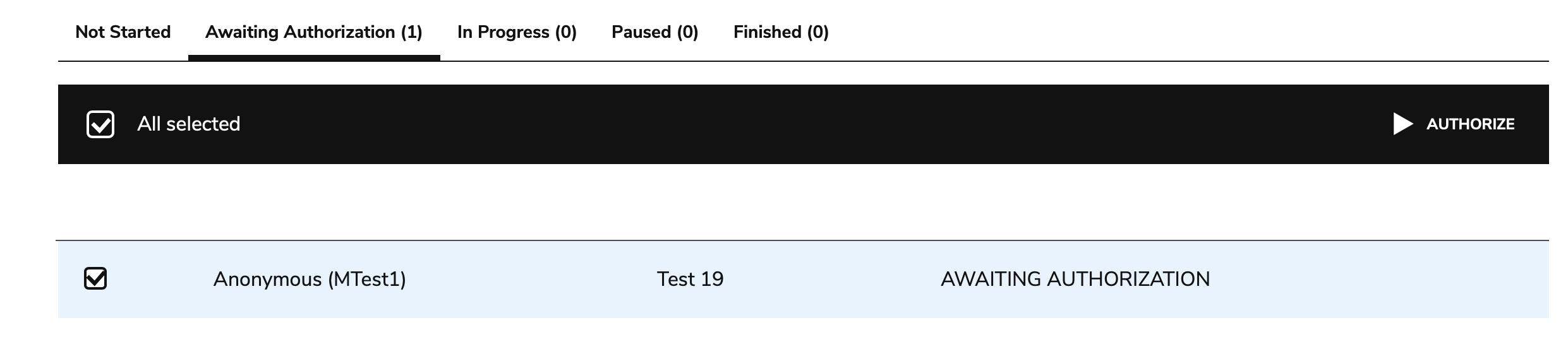
Authorizing a test taker
In Progress
This tab displays test takers that are currently completing the assessment. Each test taker is listed with the following information:
Name
Test title
Percentage (of submitted answers for items in the test)
Position (of the item the test taker is on relative to the whole test)
Time spent/Time remaining
Additional time
Assessment monitors may select a test taker while they are in progress to terminate, pause, extend, reset, or report their session. For each of these options, the assessment monitor will need to supply a cause and an explanation for why the action was taken.
The reset action allows test takers to restart the session from scratch. This action resets any responses or scores previously recorded for the session. Any timers configured for the session will also be reset.
When extending the time of the session for a given test taker, both the predefined extra time (assigned in an LTI proctoring launch configuration) and additional time granted by the proctor in session monitoring will display in a unified view under Time remaining.
Proctors can only add to the existing extra time - negative values are not allowed - and they can reset only the extra time they’ve granted (not the predefined time). Resetting is disabled if the remaining time is equal to or less than the proctor-assigned time. In order to reset extra time granted by a proctor, select Remove extra time (this button will only be visible if such time has been granted).
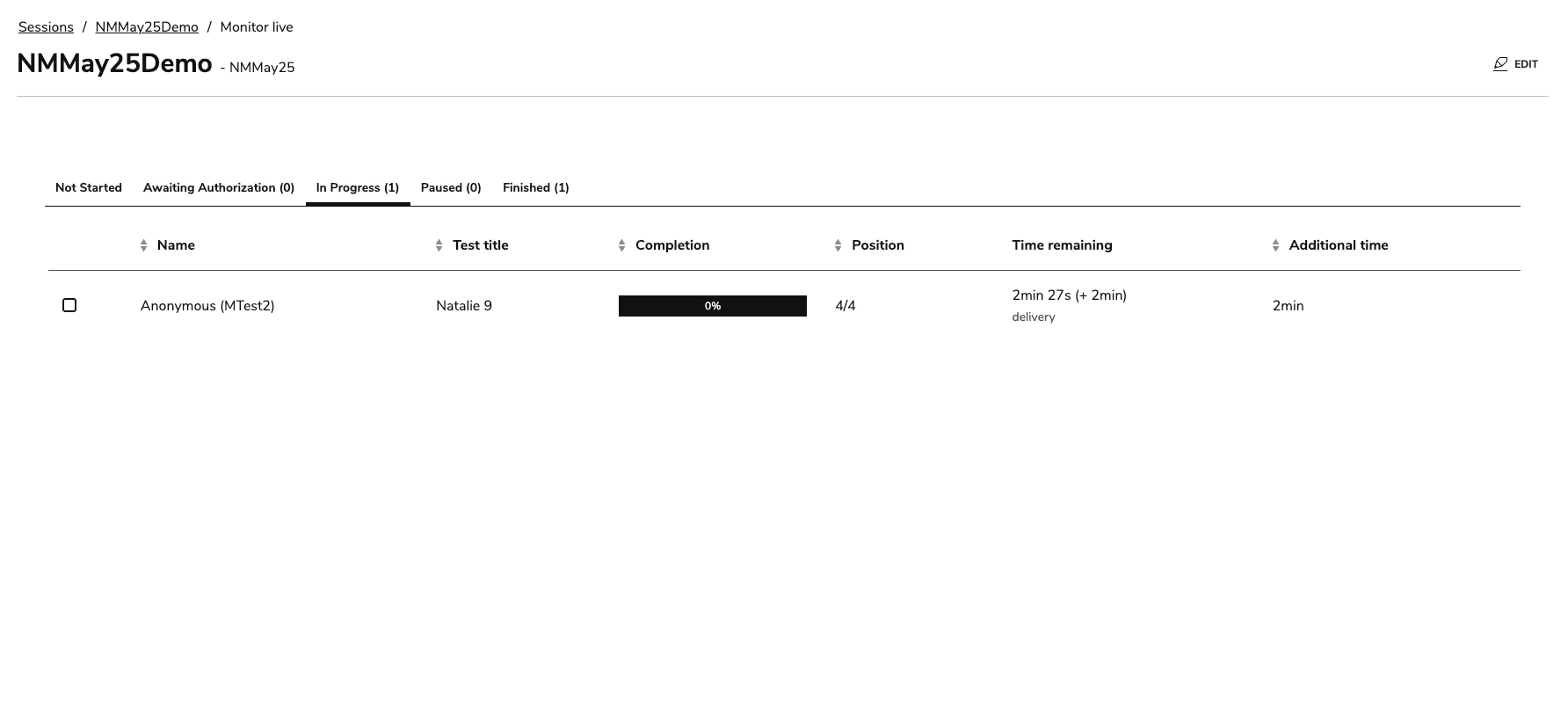
Removing extra time
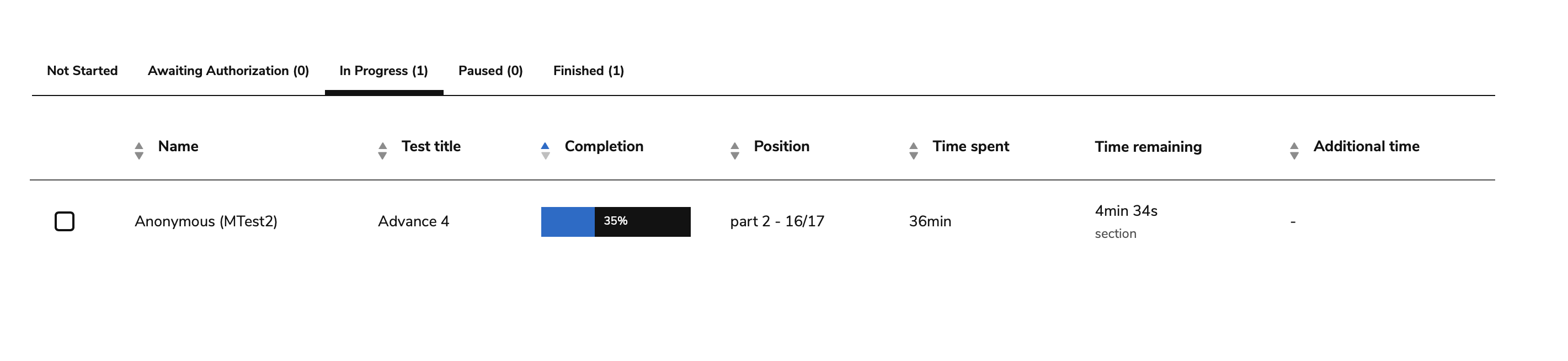
In Progress test takers - monitoring
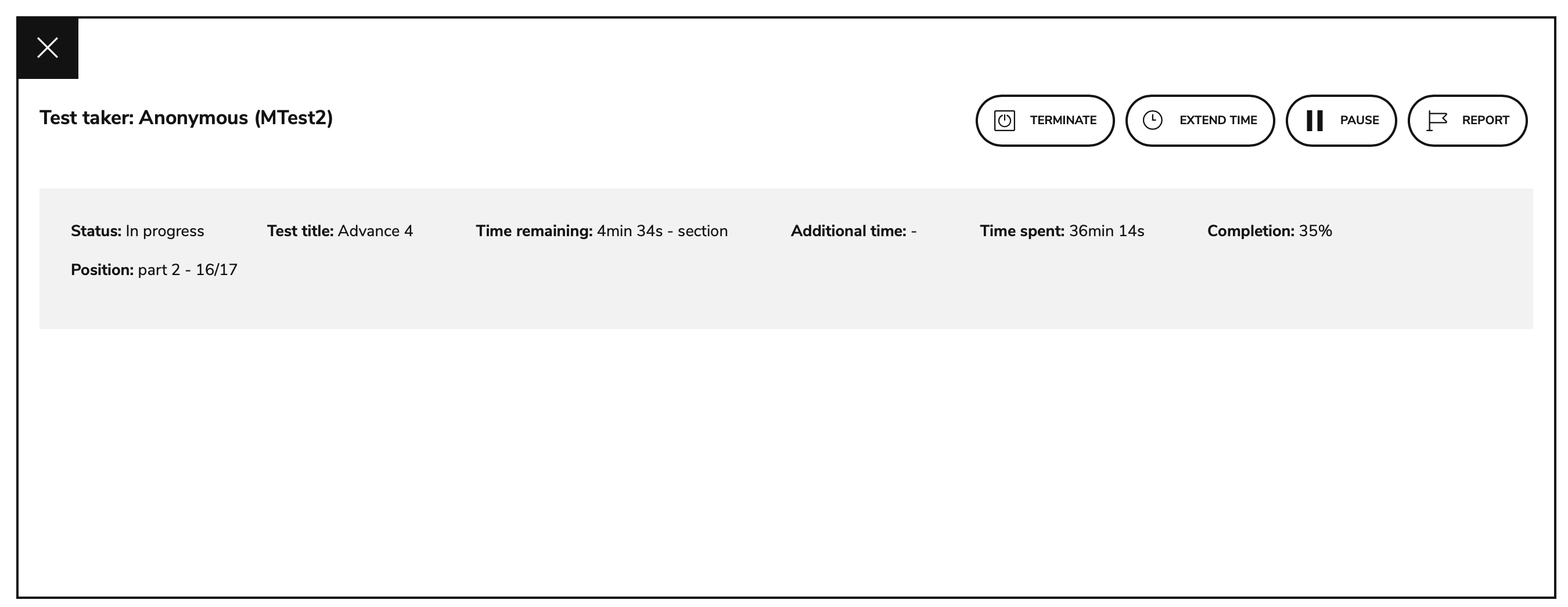
Options for in progress test takers
Paused
This tab displays test takers with assessments that have been paused by the assessment monitor. Each test taker is listed with the following information:
Name
Test title
Assessment monitor may select a test taker while they are paused to terminate, extend, resume, reset, or report their session. When terminating or reporting a session, the assessment monitor will need to supply a cause and an explanation for why the action was taken.
When assessment monitors resume a session, the test taker displays in the In Progress tab.
For more information on time extension constraints, see the section on the In Progress tab above.
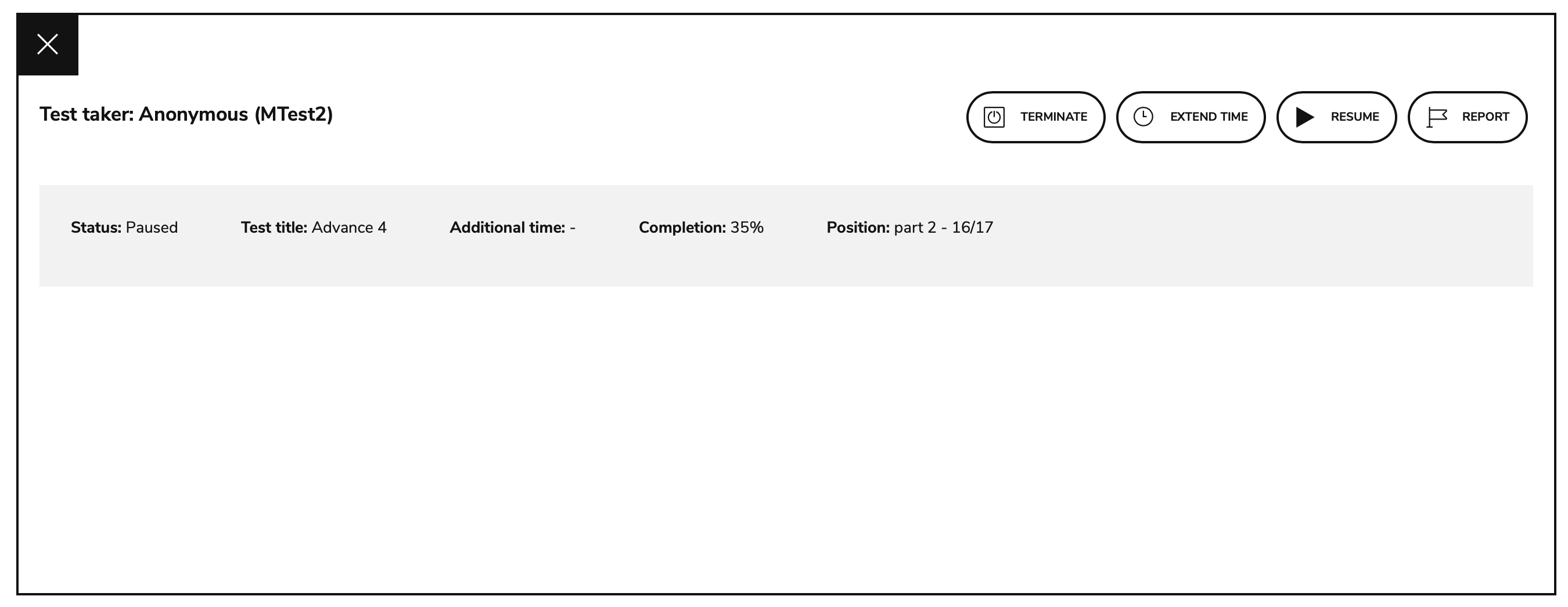
Options for paused test takers
Finished
This tab displays test takers that have finished the assessment. Each test taker is listed with the following information:
Name
Test title
Cause (displays why the assessment ended, i.e submission or terminated by an assessment monitor)
Finish time
Time spent
Select a test-taker to reopen a session or report the test taker.

Reopening a session/reporting a test-taker
Reopen: Reopens the session for that test-taker. The test taker will then display under In Progress, and will have the ability to resubmit the assessment.
Sessions that have been terminated can be reopened.
Report: If there are issues during an assessment, this option is used to report a test taker after the assessment ends. Assessment monitors will need to specify why the test taker is being reported.
4. Select the Edit button in the top-right of the window to edit the session.
For more information, see Editing an existing session.
Users with the group role of “Proctor” do not have the option of editing a session. For more information on roles, see Global and Group roles.
IMPORTANT: Changing a session after test-takers have started it could create unexpected and unfair situations and should be considered carefully.
Supported formats
Due to extended support for cookie-less authentication, live monitoring is supported on iPhones and iPads (as well as browsers). The steps and options described in this article are available for all supported formats.
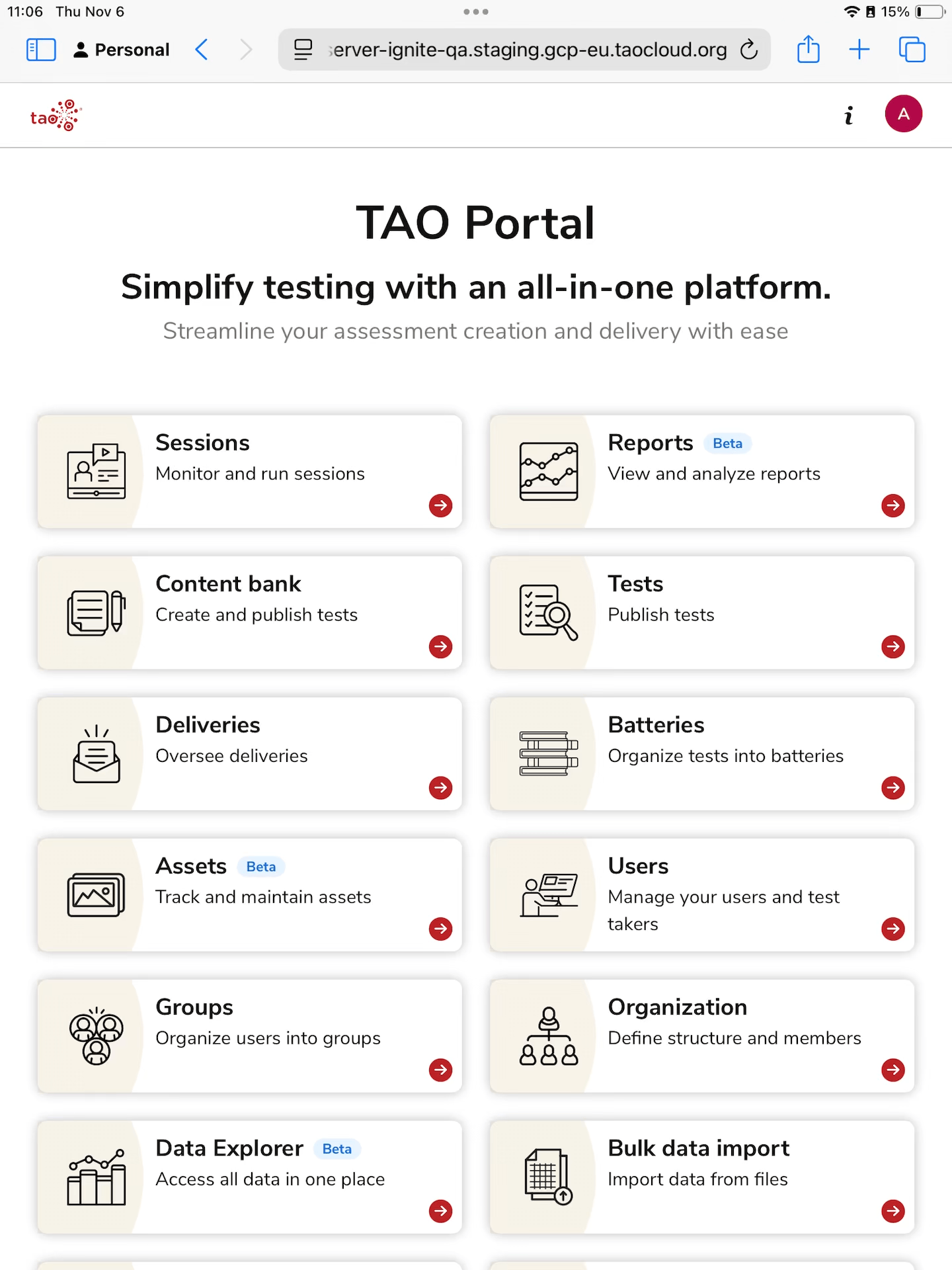
Live Monitoring on an iPad
