User management
In order to use the TAO Portal, you first need to define users and their roles in the system. The system then uses internal authorization processes to provide each user with access to the correct areas of the Portal in accordance with their assigned role.
For more information on permissions associated with different roles, see Global and Group roles.
User management can be accessed via the Users tile upon login, or via the side bar menu (Users).
The image below shows the User management landing page:
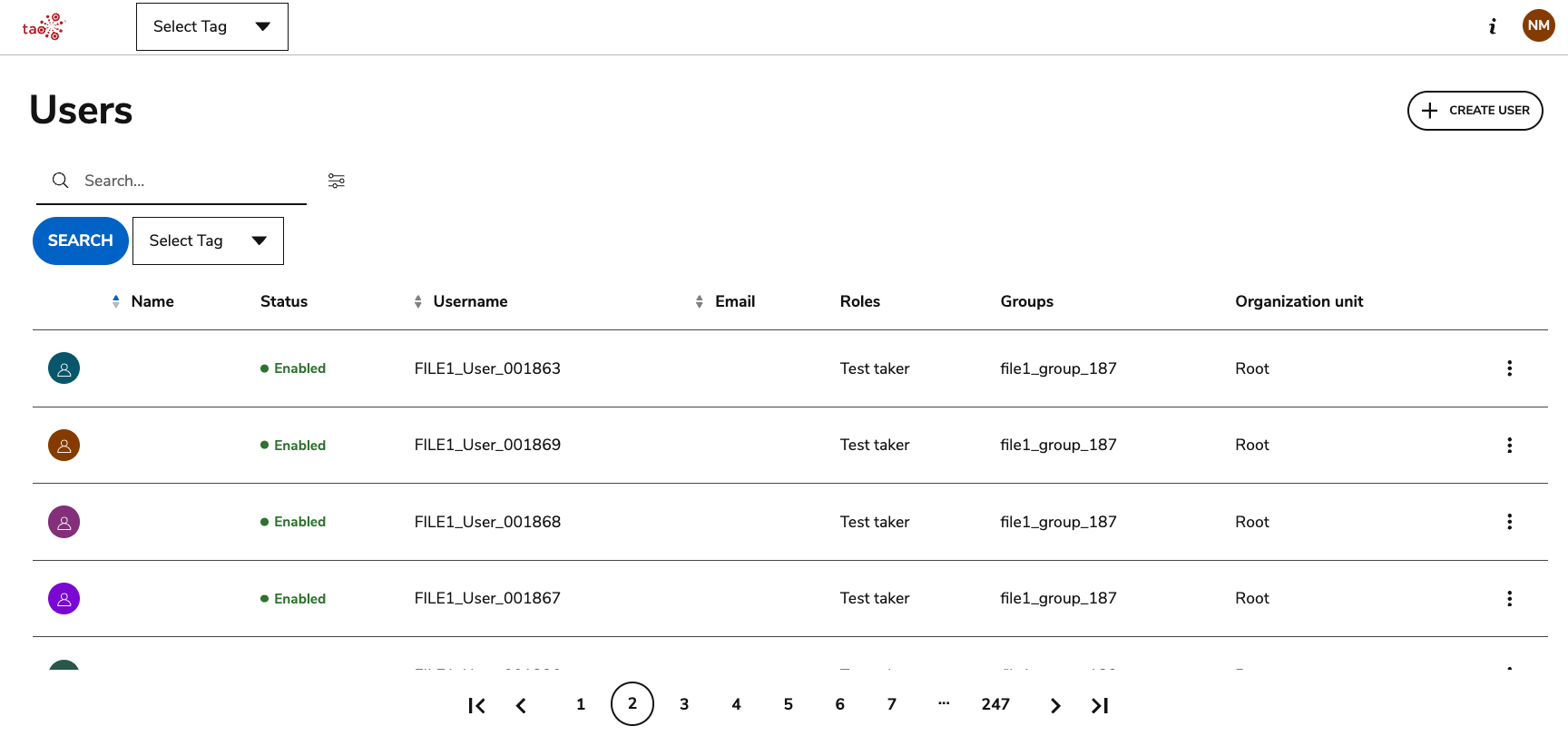
Global admin user management view
An admin will see a table listing all TAO Portal users:
Name: The name assigned to a user. Names can be updated.
Status: The status of the user: Enabled, Disabled. A disabled user cannot log into TAO Portal.
Username: The login ID used by the user to identify themselves in TAO Portal.
Email: An email assigned to a user. Emails can be updated.
Roles: The list of the account roles assigned to a user when created/updated. It should be empty for test-takers since test-takers have only group roles.
Groups: The list of groups of which the user is a member of, regardless of his role in the group (it could be empty as a user can be not enrolled to any group).
Organizational unit: The organizational unit a user is assigned to. Organizational units (OUs) are used to classify users and groups in different segments of an organization within a hierarchy structure.
The list can be ordered by Name, User Name, or Email.
Using search in User management
The search box on top-left of the table can be used to search users by Login or User Name (legal name). You can also opt to only include active users in the search.
The match occurs against every word typed in the field. For example, if you are looking for the user “Natalie Training”, you could type either ‘Natalie’ or ‘Training’.
If you type more than one word, the search will use each word individually and return records that match either one of the words or both.
The search will return all records of each typed word in both login terms and user names.
Search tries to fix typos and incomplete terms.
Search replaces most special characters with spaces, transforming the search term and the record's value into a multi-word string. This means that, for example, a search for the input ‘natalie-test-taker-1' would be treated similarly to 'Natalie Test taker 1’.
Related links:
