Importing a group
Group metadata files can be taken from any computer and imported onto any other computer that also has access to TAO. This is done using an operation called Import.
TAO Advance only: For more information on importing groups, see Importing/updating groups.
1. Click on the Groups icon on the Assessment Builder Bar.
This will take you to the Group Library, which you will see on the left.
2. Click on the Class in the library in which you wish to import the new group.
3. Click on Import in the button bank below the library.
This opens a dialog box which asks you to select the format of the incoming group metadata. The supported formats are RDF (Resource Description Framework) or CSV (Comma-Separated Values).
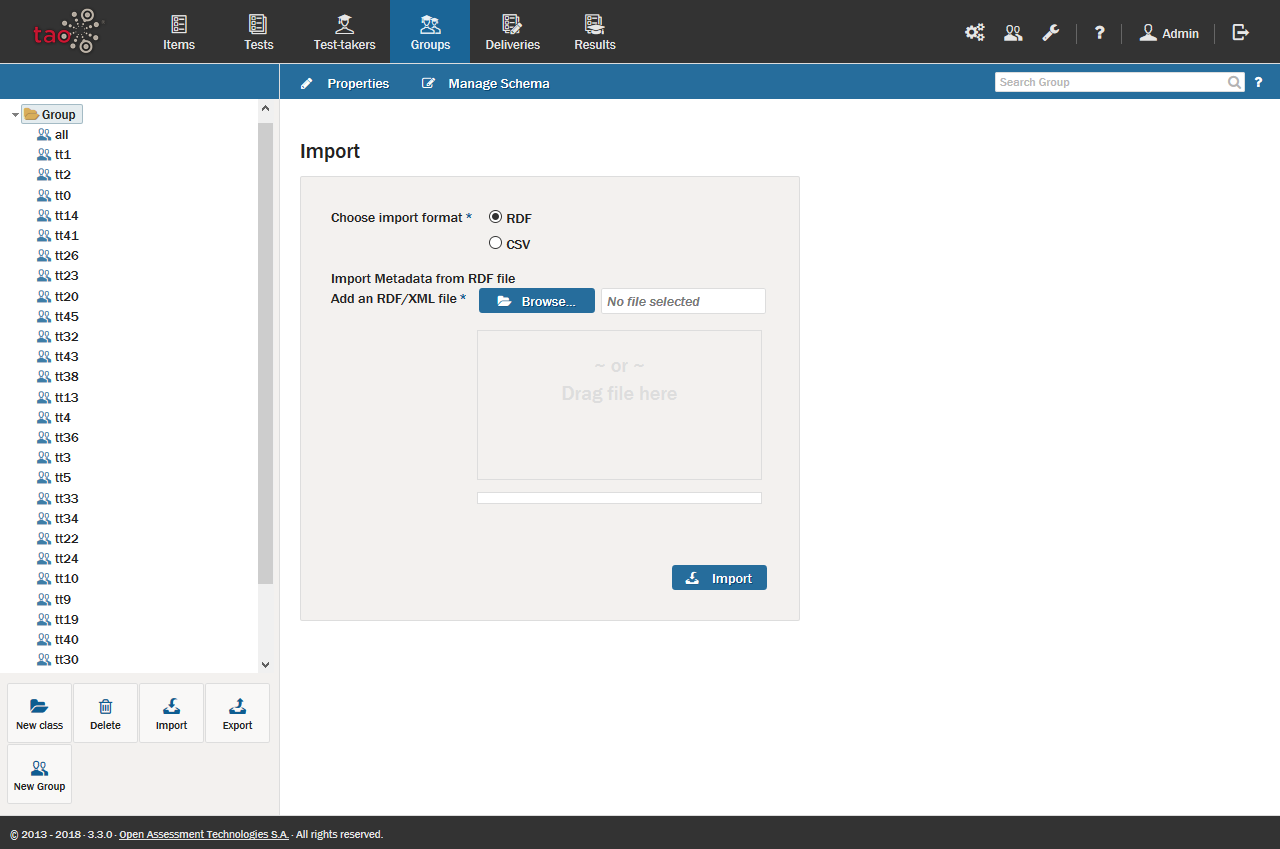
Importing a group
4. Click Browse to find the file intended for import (alternatively, the file may be dragged and dropped into the box below the button).
5. Once the file is selected, click Import if importing an RDF. If you are importing a CSV file, click Next.
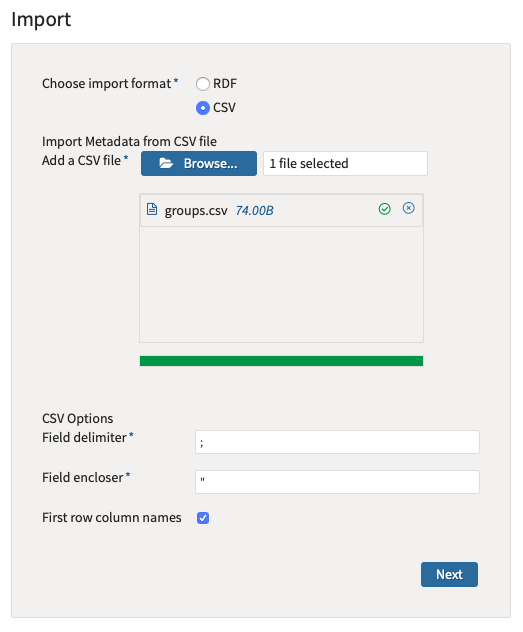
Selecting CSV
You will then need to map the properties to the CSV columns and then click Import.
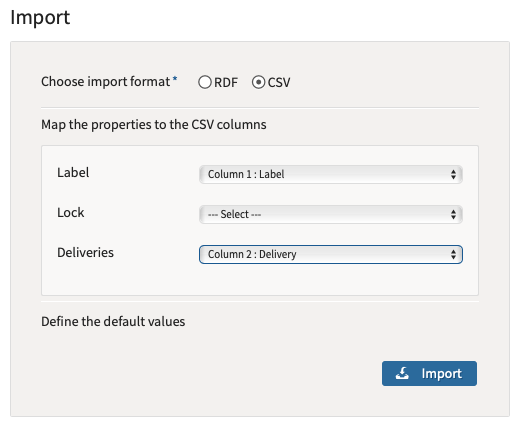
Mapping columns
This will import the Test-taker group into the Group library, after which its members can receive Tests.
Structure of a CSV file
By default, the CSV file should follow this structure:
Value separator: Semicolon
Row separator: Newline
Label;Deliveries
Group Label;https://abc.local/tao.rdf#i1567762787708426
Group Label2;https://abc.local/tao.rdf#i1567767601342667In this example, we have two columns. The first line is the header, and the following lines are values.
The required columns are:
Label: the label for the group (this value is used by the BackOffice);
Deliveries: the ID of the delivery
