Exporting items
Interactions can be put together into Items on almost any computer that has access to TAO. However, there will be situations in which sharing Items will be useful. For instance, two teachers who teach the same course may collaborate and share the responsibility of creating questions for an upcoming Test.
This can be done in a few easy steps.
1. Click on the Items icon in the Assessment Builder Bar .
2. Select an item class or one specific item.
3. After the selection, click Export in the button bank below the library. Then, choose the export format and export.
The dialog box will ask you to choose an export format from the list. The supported export formats are: QTI (Question and Test Interoperability) packages or items, APIP (Accessible Portable Item Protocol) packages, RDF (Resource Description Framework), or CSV (Comma-Separated Values) files. If the Item is to be exported as a Question and Test Interoperability (QTI) formatted document, it will save the file(s) as a compressed .zip file.
You also need to confirm that the folder or file highlighted is the one that should be exported, by checking the Items box.
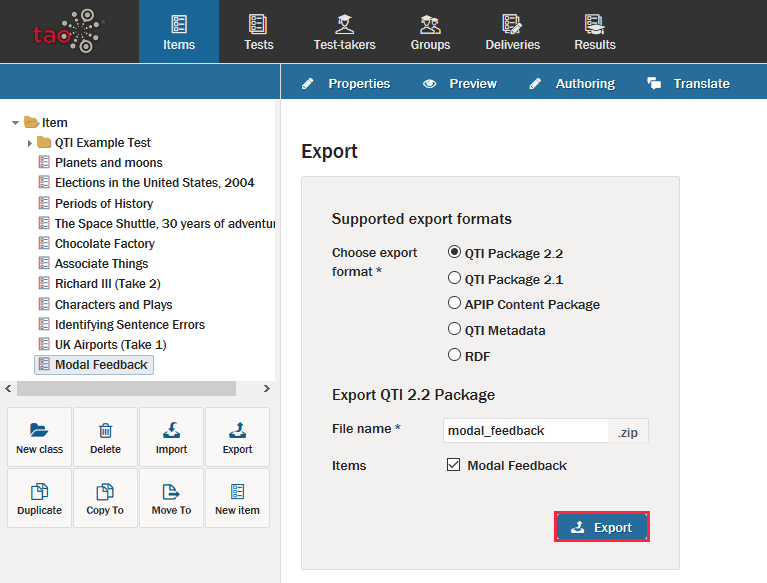
Exporting an item
Click the blue Export button in the dialog box to continue with the export.
4. Select the location to which you want to export your item, and then click Save.
The item can then be transferred either to a data storage device or a computer network. The next step in the transfer is to import the item onto the desired computer.
