Viewing and navigating the hierarchy tree
The TAO Portal includes a hierarchy feature, which allows Admins to organize users and groups under organizational units (OUs) within a hierarchy structure. Using the hierarchy structure ensures that users included in an OU cannot access data in a different OU.
Organizational units are viewed via the hierarchy tree.
Log in to the TAO Portal.
Navigate to the Organization section in the main menu.
On the left side of the Organization management interface, you will see a hierarchy tree based on your access level.
The root level will be created automatically by the system.
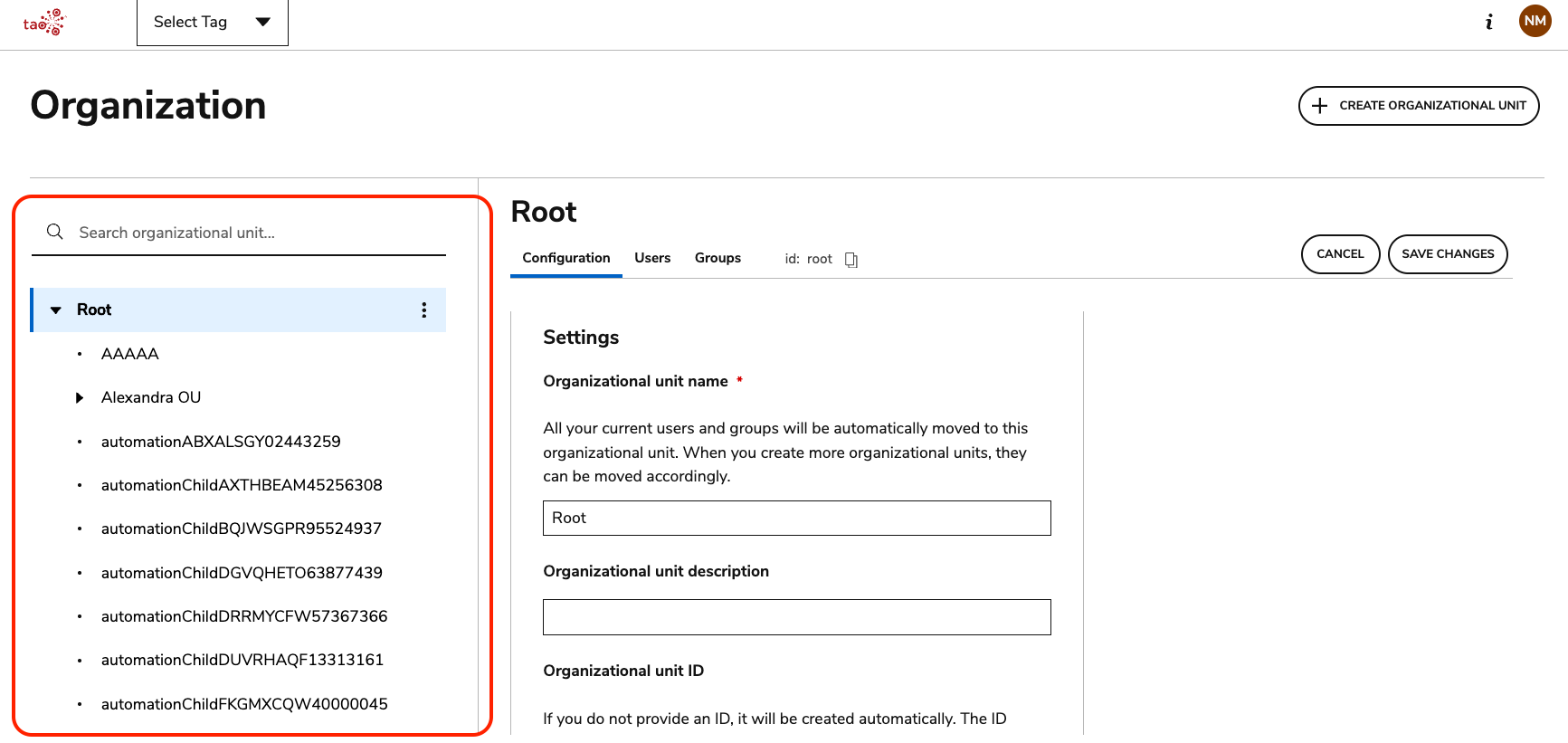
Hierarchy tree
The tree displays OUs from the root OU (e.g., Organization) down to the lowest level (e.g., Class).
Admins can only see (and add) OUs below their own.
Click on any OU in the hierarchy to view its details. The ID of an OU can be seen and copied to clipboard from the hierarchy tree.
Using search in Organization management
When searching by organizational unit name, the match occurs against every word typed in the field. For example, if you are looking for the OU “Classroom A1”, you could type either ‘Classroom’ or ‘A1’.
If you type more than one word, the search will use each word individually and return records that match either one of the words or both.
Search tries to fix typos and incomplete terms.
Search replaces most special characters with spaces, transforming the search term and the record's value into a multi-word string. This means that, for example, a search for the input ‘District-4' would be treated similarly to 'District 4’.
